Profile switcher
This article explains how to use the server-side profile switcher.
Server-side Concurrency is in Early Access and is only available to select customers. If you are interested in trying this feature, contact your Tealium Support representative.
How it works
Each account can contain several profiles. The profile switcher allows you to quickly switch accounts, profiles, and profile versions.
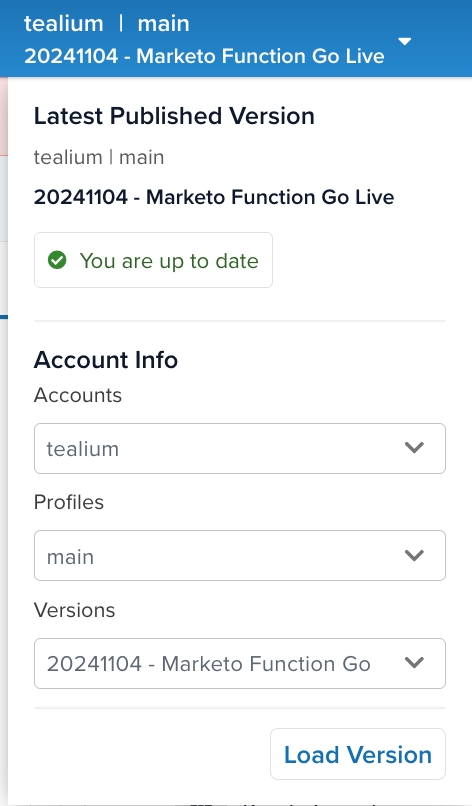
When you switch to the server-side platform from a client-side profile, the most recently saved version of the profile will be loaded. It might not be the same version you had been working on previously.
Version status messages
When you select a version in the profile switcher, it displays one of the following messages that compares your version’s changes to the currently published version:
- You are ahead of the published version
Your current version includes changes that are not in the currently published version. - You are up to date
Your current version and the currently published version match. - You are behind the published version
The currently published version includes changes that are not in your current version. To view those changes, click View latest published changes.
For more about these status messages and how to use them, see About Server-Side Saving and Publishing.
Switch profiles and versions
Use the following steps to switch to another profile:
- Click the profile drop-down menu.
- From the Profile drop-down menu, select the profile you want to switch to.
- From the Version drop-down menu, select the version of the profile to switch to.
- When you select a version, the profile switcher compares the currently selected version, including any changes you have made to it, to the currently published version.
- Click Load Version.
You can also use the Load this Version option in Version History to switch versions.
This page was last updated: April 21, 2025