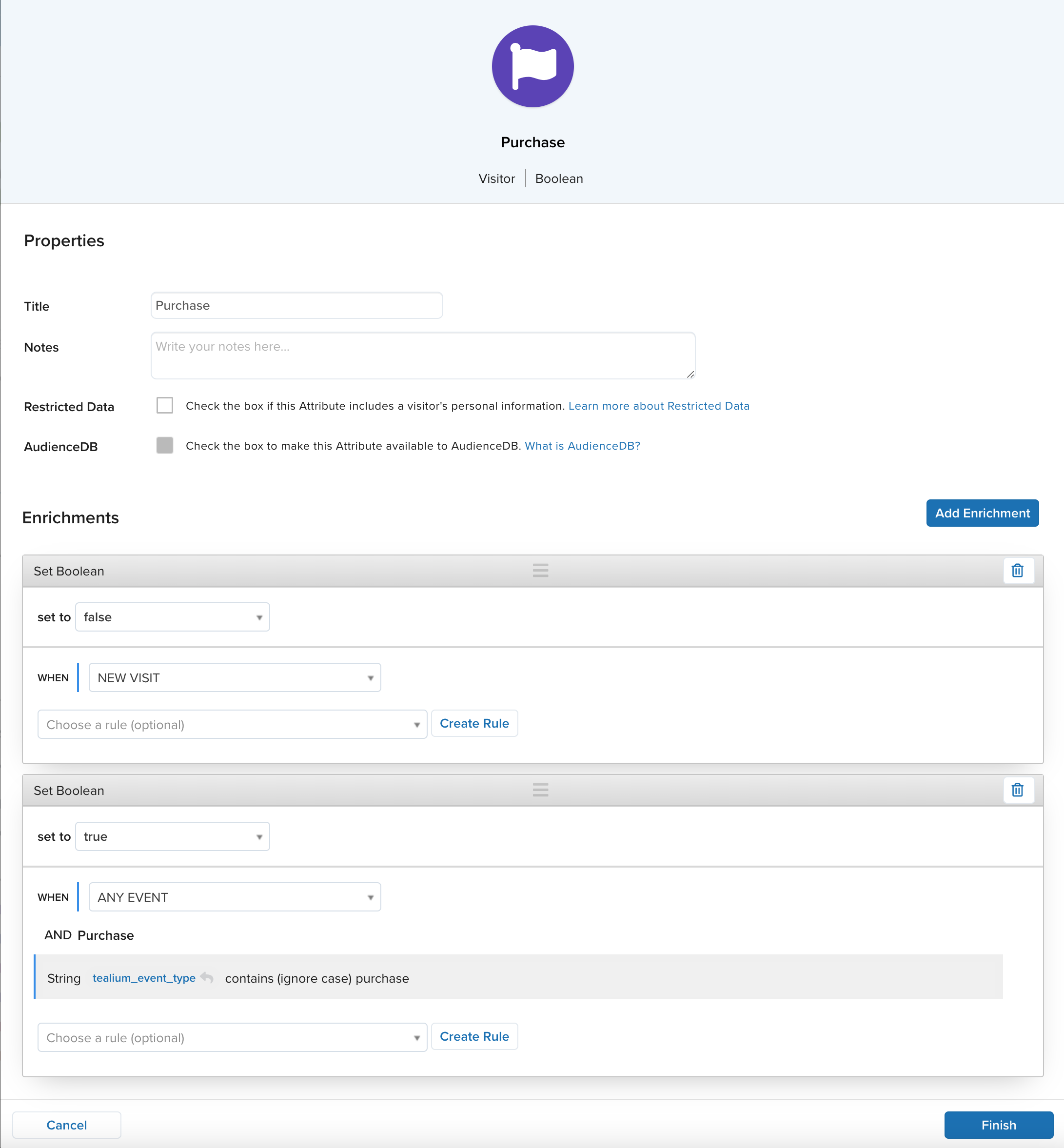Cart abandonment guide
This guide shows how to target visitors who added products to the shopping cart but didn’t complete a purchase.
This guide shows how to track basic cart abandonment by combining Tealium iQ Tag Management (Optional), Tealium AudienceStream CDP, and your email marketing connector.
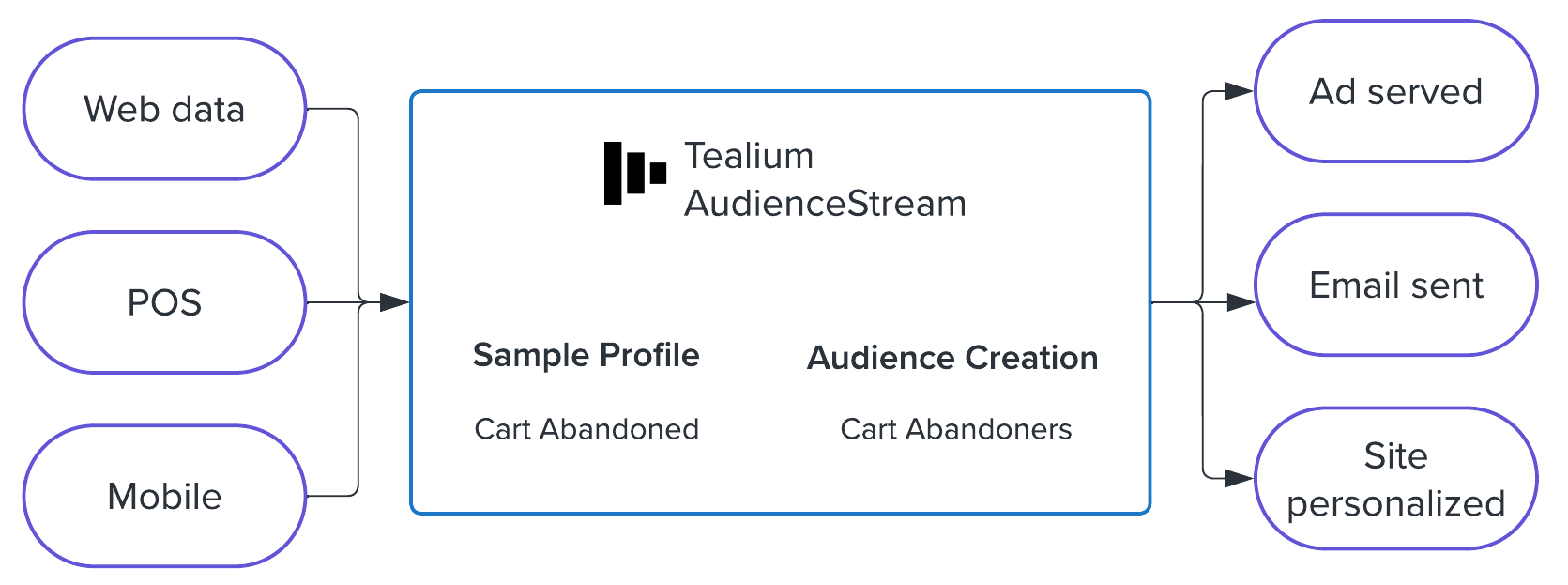
The solution in this guide covers the following steps:
- Step 1: Track events
- Step 2: Define visitor attributes
- Step 3: Define an audience
- Step 4: Configure a connector
Required events and attributes
The following events should be tracked:
cart_addpurchase
In general, the following event attributes will be helpful in tracking cart abandonment activity. Your actual attribute names might differ.
| Attribute Name | Example value |
|---|---|
cart_product_id |
["PROD123", "PROD456"] |
cart_product_price |
["12.00", "25.99"] |
cart_product_quantity |
["2", "2"] |
cart_product_sku |
["PR-RED-123", "PR-BLK-456"] |
product_category |
["Shirts"] |
product_id |
["PROD678"] |
product_image_url |
["//example.com/path/image.gif"] |
product_name |
["Product Three"] |
product_price |
["18.00"] |
product_quantity |
["2"] |
product_sku |
["PR-BLU-678"] |
product_subcategory |
["T-Shirts"] |
tealium_event |
"cart_add" |
For more information about tracking e-commerce events, see Retail.
Required visitor attributes
| Attribute Name | Type | Scope | Description |
|---|---|---|---|
| Added to Cart | Boolean | Visitor | Signifies that a product was added to the shopping cart in the last visit. |
| Did Purchase | Boolean | Visitor | Signifies that a purchase was made within the last visit. |
| Cart Abandoner | Badge | Visitor | Signifies that the conditions for cart abandonment have been met. |
Step 1: Track events
In this step, we use Tealium iQ events to send event and product information when a visitor adds a product to their cart.
If you already collect cart_add events, skip this step.
Track Add to Cart events
To start, we need to know when a visitor adds something to their cart. Create an event listener to track when a user adds something to their cart.
In this use case, we are setting tealium_event to cart_add.
- Go to iQ Tag Management > Events and click +New Event.
- In the Event Types screen, select the Click event type and click Next.
- In the Configuration screen, set the following values for your click event:
- Name: Add to Cart
- Scope: DOM Ready
- Tracking Event: Link
- Event Triggers: Mousedown
- Element Selector: The selector that works best for your website, beginning with a hash
#. For example, your website may have the selector#add-to-cartfor the Add to Cart button. - Event Trigger Variables: Set Tealium Event to Text and enter
cart_add
- Click Next.
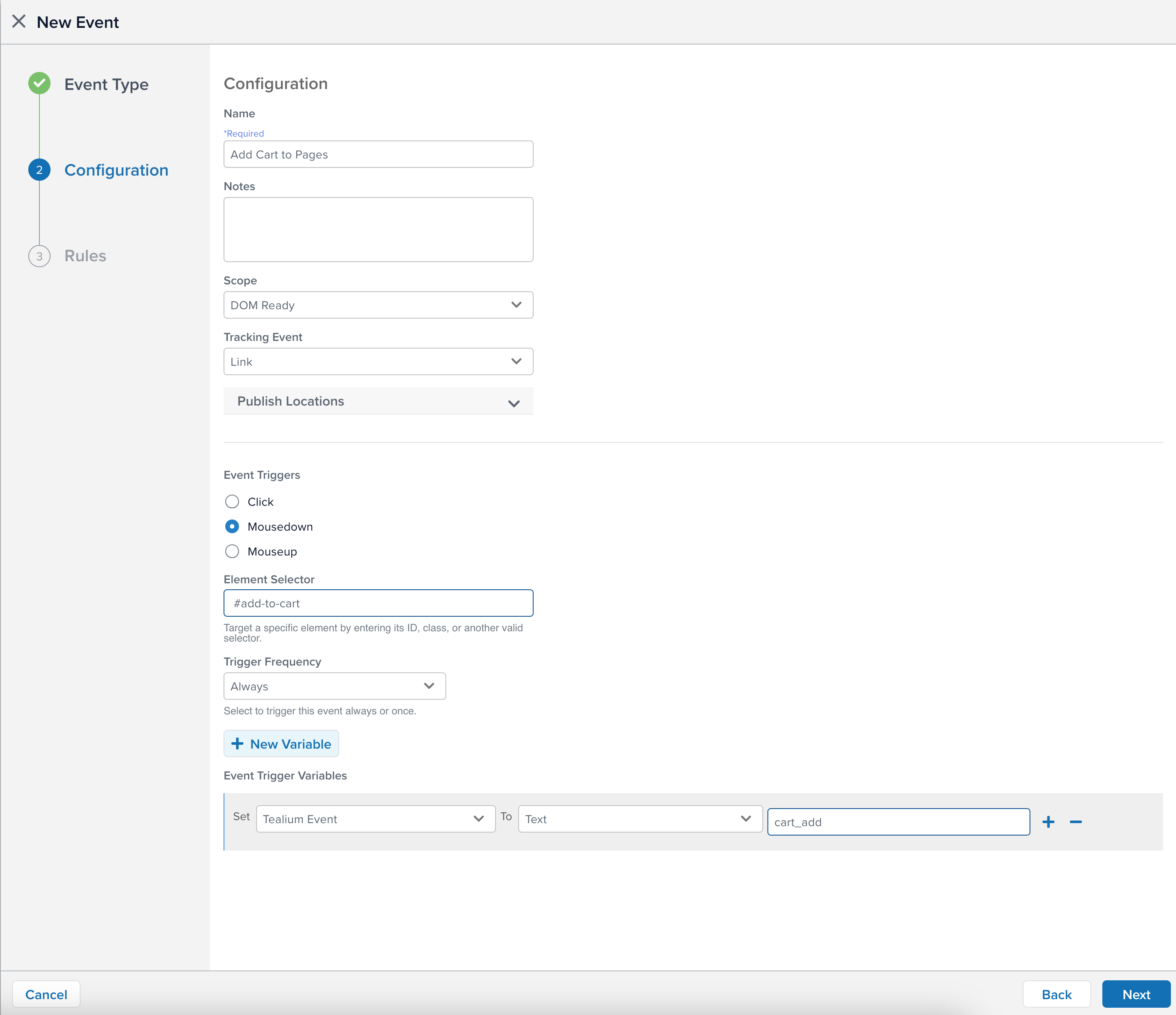
Test your event configurations before publishing to production.
Step 2: Define visitor attributes
Now we need to create two boolean attributes:
- Added to Cart (Boolean): determines if the visitor has added a product to their cart.
- Did Purchase (Boolean): determines if the visitor completed a purchase during their last visit.
Added to cart boolean
Create a visitor boolean attribute to track when a cart_add event has occurred.
- Go to AudienceStream > Visitor/Visit Attributes and click +Add Attribute.
- In the Add Attribute screen, click Visitor and Continue.
- Select Boolean and click Continue.
- In the Properties section, enter
Added to Cartas the title. - Click Add Enrichment to set the Added to Cart boolean to
falseand the scope to NEW VISIT. - Click Add Enrichment and set the Added to Cart boolean to
trueand the scope to ANY EVENT. - Create a rule if it does not already exist:
- Title: Event cart_add
- Click +Attribute Condition.
- Select
tealium_eventis equal (ignore case) tocart_add.
- Click Save.
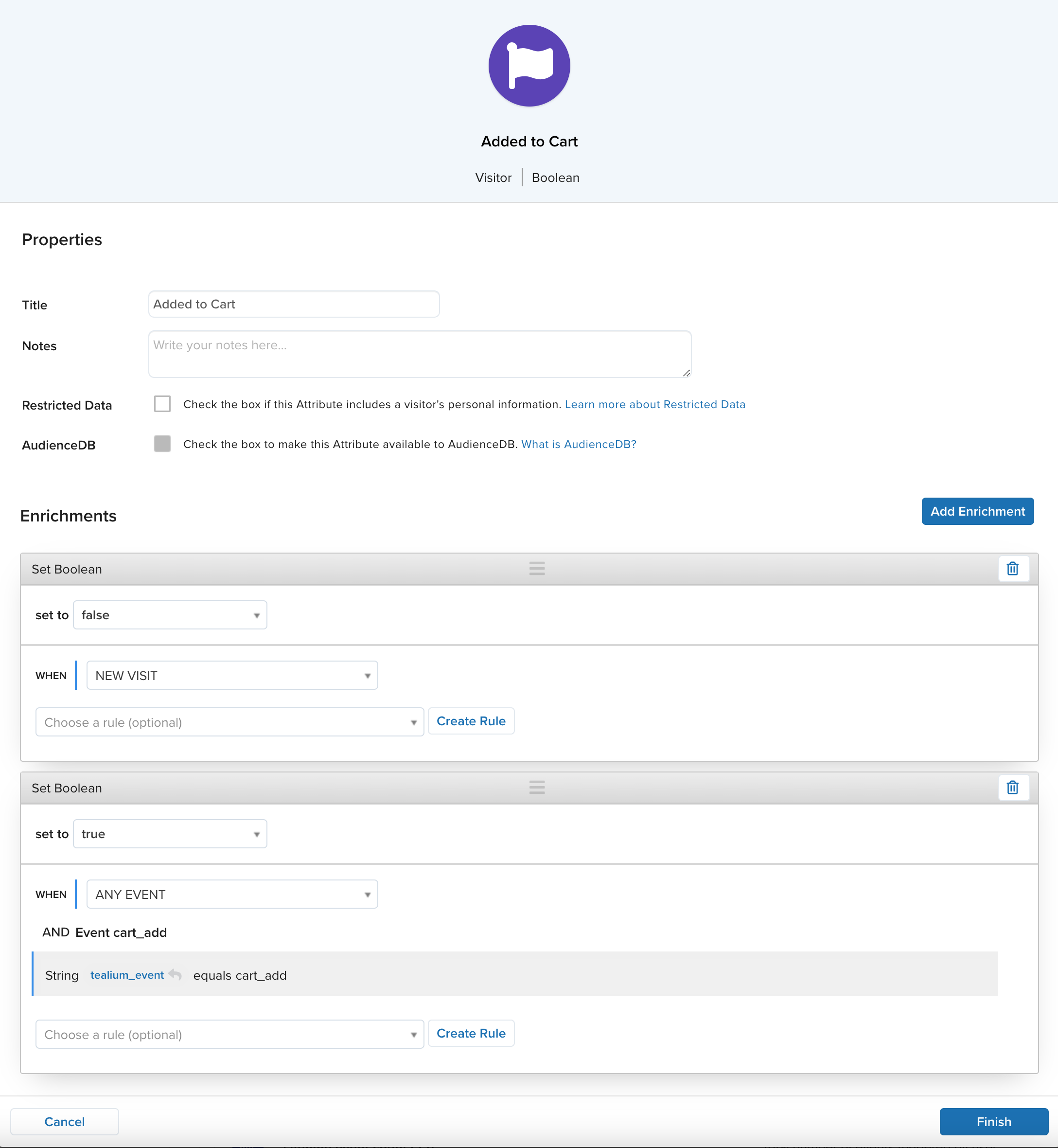
Did Purchase boolean
Create a visitor boolean attribute to track when a purchase event has occurred.
- Go to AudienceStream > Visitor/Visit Attributes and click +Add Attribute.
- In the Add Attribute screen, click Visitor and Continue.
- Select Boolean and click Continue.
- In the Properties section, enter
Did Purchaseas the title. - Click Add Enrichment to set the Purchase boolean to
falseand the scope to NEW VISIT. - Click Add Enrichment to set the Purchase boolean to
truefor Any Event. - Create the following rule if it does not already exist:
- Click Save.
- Click Finish.
Cart Abandoner badge and rule
Before you create your audience, you’ll need to create a badge to assign to visitors if they’ve abandoned their cart using the boolean attributes you’ve just created.
- Go to AudienceStream > Visitor/Visit Attributes and click +Add Attribute.
- Select Visitor and then select Badge.
- In the Properties section, enter
Cart Abandoneras the title. - Click Add Enrichment and Assign a badge.
- For Assign this badge to visitor, select VISIT ENDED from the drop-down list.
- Click Create Rule and set the following attribute conditions:
- Added to Cart boolean: is
true - Purchase boolean: is
false
- Added to Cart boolean: is
- Click Add Enrichment and Remove badge.
- For Remove this badge from Visitor select ANY EVENT.
- Click Create Rule and create the following rule if it does not already exist:
- Set
tealium_eventto contains (ignore case) andpurchase.
- Set
- Click Finish.
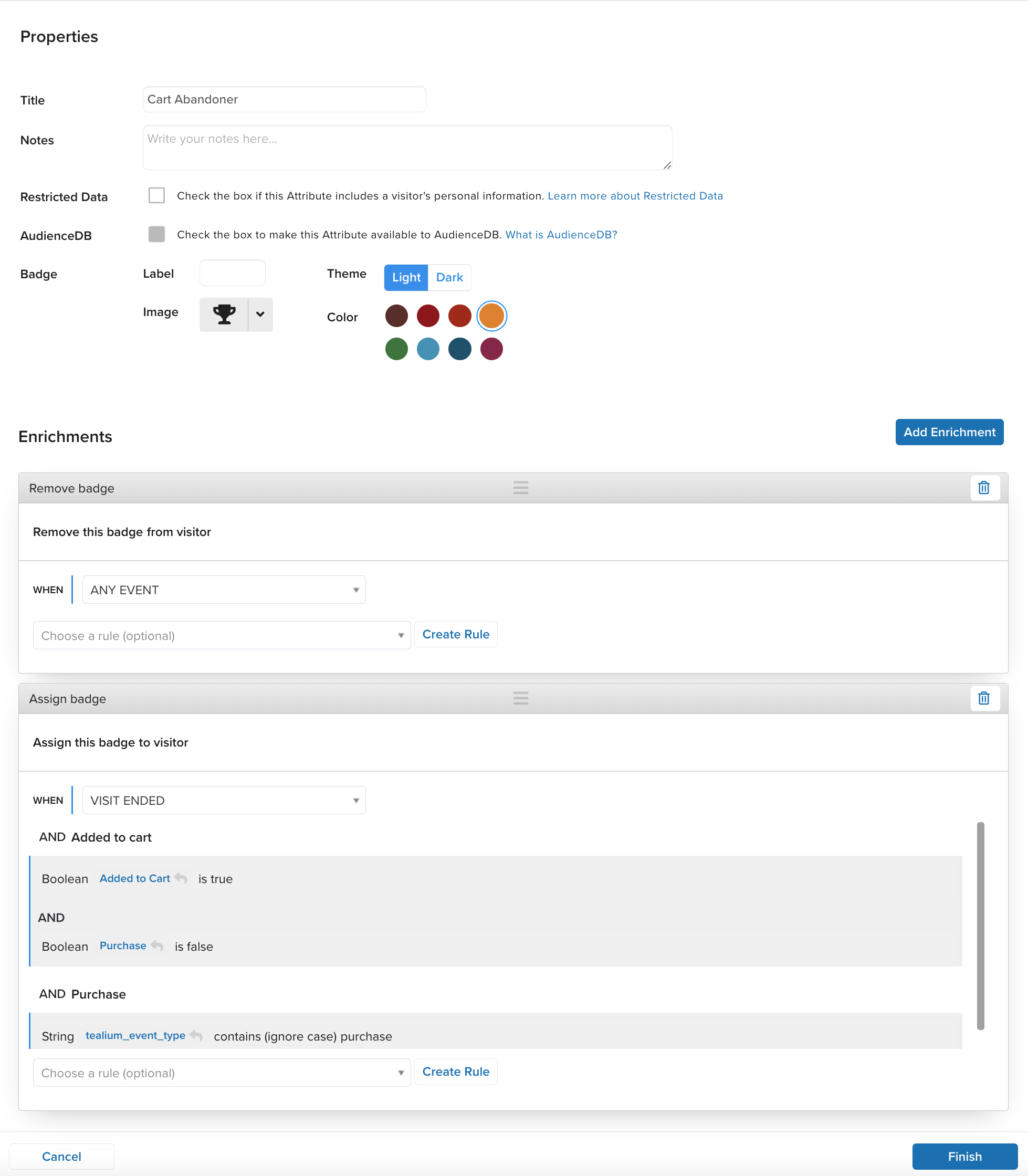
Step 3: Define an audience
Now you can easily create an audience using the badge you’ve just created.
- Go to AudienceStream > Audiences and click +New Audience.
- Add the following audience:
- Name: Cart Abandoners
- Select the Cart Abandoner badge from the first drop-down list and is assigned from the second drop-down list.
- Click Done.
- Save and publish your profile.
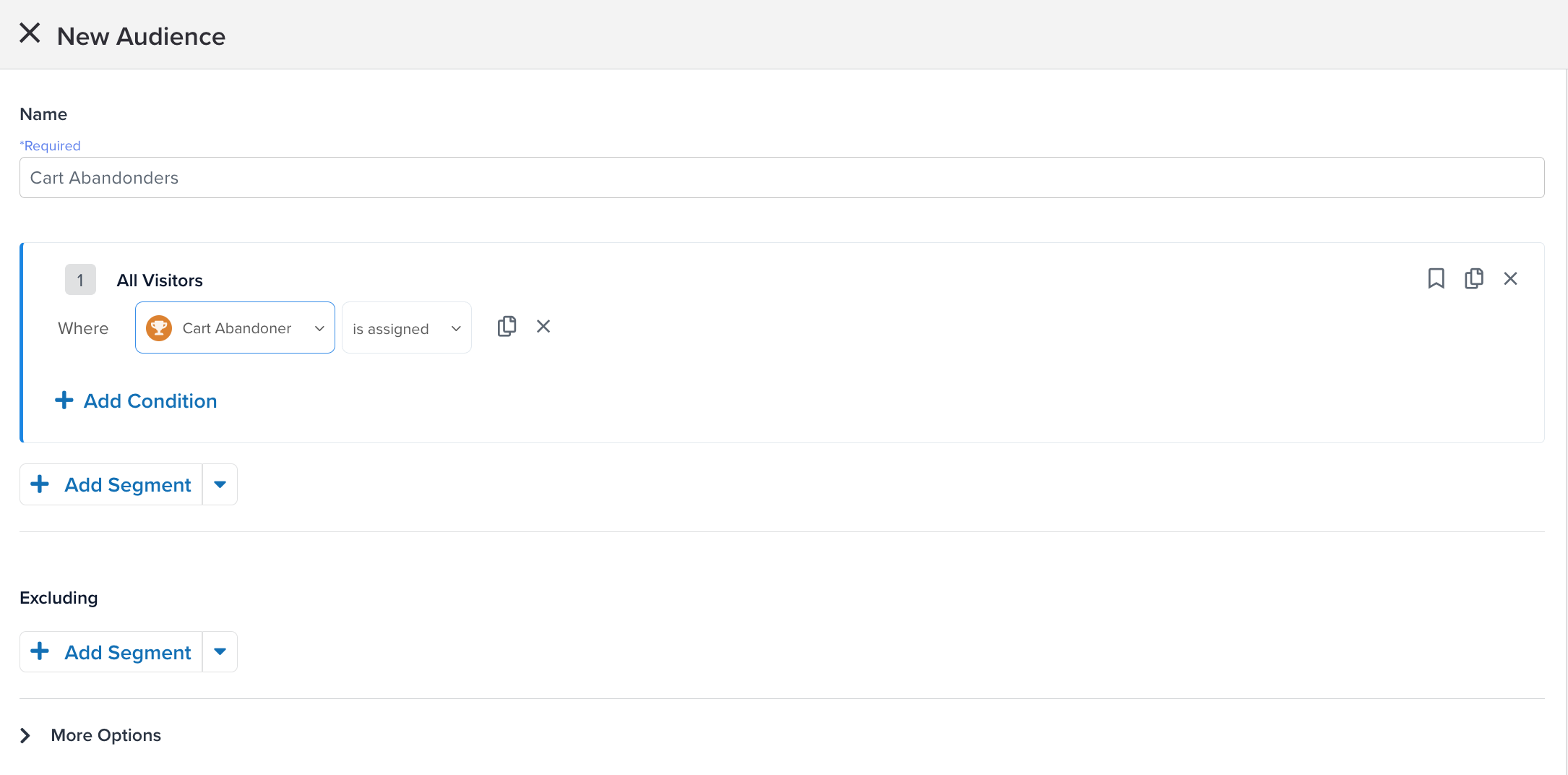
Step 4: Configure a connector
With your attributes, badges, and audiences set up, you’re ready to connect this new audience to your email marketing tools to retarget and convert these visitors.
Some of the common connectors and actions for cart abandonment include:
- Adobe Campaign Classic
- Iterable: Subscribe User to a List, Upsert User action
- Marketo: Add Lead to List action
- SendGrid: Upsert Contact action
Delayed actions
While you can often send an email to a user right after they abandon their cart, you may have a better chance of conversion by delaying the email. Use delayed actions to control the timing of your retargeting campaign connector.
For more information, see Delayed actions.
Additional tracking
Cart value
Consider tracking the value of the abandoned cart to allow you to create more specific segments of cart abandoners. These segments would use the cart_total_value attribute to determine the total value of all products in the cart.
- Cart Abandoner - High Value
Has added a product to their cart, cart total value is greater than high custom value, and have not purchased. - Cart Abandoner - Medium Value
Has added a product to their cart, cart total value is between high and low custom values, and have not purchased. - Cart Abandoner - Low Value
Has added a product to their cart, cart total value is less than low custom value, and have not purchased.
Supplemental attributes
Increase your understanding of customer behavior by tracking additional customer activity.
The following table lists more attributes to track for cart abandonment campaigns:
| Attribute Name | Attribute Type | Scope | Category | Notes |
|---|---|---|---|---|
| Cart abandoner | Boolean/Badge | Visitor | Purchase Behavior | Applied at end of session if items added to cart and no purchase made this session |
| Furthest stage of funnel reached | Badge | Visit | Purchase Behavior | Can be used in the following user flow: Acquisition > Browsing > Product Detail Page (PDP) view > Add to cart > View cart > Purchase. |
| Cart viewed this session | Boolean | Visit | Purchase Behavior | Signifies if the user viewed the cart or only added to their cart. |
| Total cart value | Number | Visit | Purchase Behavior | Useful for analysis, opportunity sizing and for future expansion into paid media. |
| Days since last cart abandonment | Number | Visitor | Purchase Behavior | Simple date count to assist with eligibility for Cart Abandoner. Can also be used for analysis. |
| Number of carts abandoned | Number | Visitor | Lifetime Behavior | Number that increments +1 for each abandonment event. |
| Average order value | Number | Visitor | Lifetime Behavior | General behavioral understanding and future use case expansions. |
| Average item value | Number | Visitor | Lifetime Behavior | General behavioral understanding and future use case expansions. |
| Favorite categories | Tally | Visitor | Lifetime Behavior | General behavioral understanding and future use case expansions. |
For more robust retargeting, combine this basic cart abandonment configuration with mobile, and offline point of sale (POS) systems to monitor all potential product browsing and purchasing behavior. By including offline POS system data, users who purchase in-store can be automatically removed from online campaigns which makes retargeting campaigns more efficient.
Next steps
Now that you’ve defined attributes for cart abandoners, they can also be used for personalization with solutions like Moments API.
For more information, see About Moments API.
This page was last updated: June 10, 2025