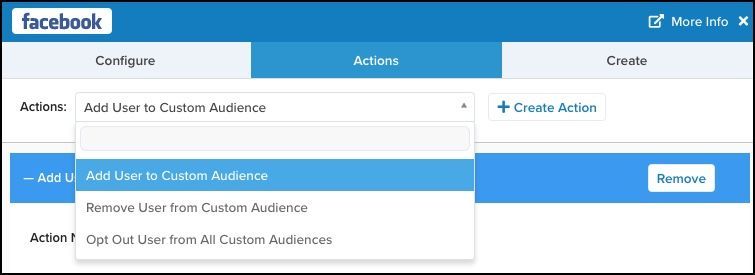Facebook Audiences Customer-Provided Credentials Connector Setup Guide
This article describes how to set up the Facebook Audiences Customer-Provided Credentials connector in your Customer Data Hub account.
This article describes how to set up the Facebook Audiences Customer-Provided Credentials connector.
Prerequisites
For more information about creating a Facebook app, see Facebook: App Development.
Before you configure your connector, complete the following steps:
- Agree to the Facebook Custom Audience Terms.
- Add the following redirect URI to your Facebook account:
https://my.tealiumiq.com/oauth/facebook/callback.html. From the Facebook App Dashboard, navigate to Facebook Login > Settings and enter the URI under Valid OAuth Redirect URIs of your Facebook App. - Request
ads_managementpermission in your Facebook app. Theads_managementpermission allows your app to both read and manage the Ads account it owns, or has been granted access to, by the Ad account owner. For more information, see Facebook: Permission Reference.
To get more app resources, such as a better rate limit, request Ads Management Standard Access. For more information, see Facebook: Access and Authentication.
API Information
This connector uses the following vendor API:
- API Name: Facebook Graph API - Marketing API
- API Version: v22.0
- API Endpoint:
https://graph.facebook.com
Batch Limits
This connector uses batched requests to support high-volume data transfers to the vendor. For more information, see Batched Actions. Requests are queued until one of the following thresholds is met or the profile is published:
- Max number of requests: 10000
- Max time since oldest request: 10 minutes
- Max size of requests: 1 MB
Connector Actions
| Action Name | AudienceStream | EventStream |
|---|---|---|
| Add User to Custom Audience | ✓ | ✗ |
| Remove User from Custom Audience | ✓ | ✗ |
| Opt Out User from All Custom Audiences | ✓ | ✗ |
Configure Settings
Navigate to the Connector Marketplace and add a new connector. For general instructions on how to add a connector, see About Connectors.
After adding the connector, configure the following settings:
- App ID
(Required) The Facebook App ID you want to connect. - App Secret
(Required) The App Secret of the Facebook App you want to connect. - Ad Account ID
(Required) The Facebook Ads Account ID you want to manage. For more information about your Facebook ad account ID, see Facebook: Find your Facebook ad account ID number
This connection will generally expire within 60 days, causing unpredictable results for all Facebook Ad actions.
Reestablish the connection at any point by clicking Establish Connection/Connected.
Before clicking the Establish Connection button, ensure that you are signed into Facebook with the account that is linked with the Ad Account ID that is being used. If this is not the case issues, can arise with the token that is generated.
Actions
Enter a name for the action and select the action type from the drop-down menu.
The following section describes how to set up parameters and options for each action.
Add User to Custom Audience
Four types of identifiers are supported: emails, phone numbers, user or app IDs, and secondary IDs. Multiple secondary identifiers are supported. If you specify a Facebook User ID, you must also provide a Facebook App ID. Only one email or phone number is supported. If multiple identifiers are specified, they are selected in the order listed above. For example, if both email and phone number are specified, the email will be chosen unless it has no value.
Parameters
| Parameter | Description |
|---|---|
| Custom Audience to Add User To |
|
| Email Address |
|
| Phone Number |
|
| Facebook User ID |
|
| Facebook App ID |
|
| Mobile Advertiser ID |
|
| Zip Code |
|
| City |
|
| Country |
|
| US State |
|
| First Name |
|
| Last Name |
|
| First Initial |
|
| Year of Birth |
|
| Day of Birth |
|
| Month of Birth |
|
| Gender |
|
| Lookalike Value |
|
| Custom Audience Override | (Optional) Provide a Custom Audience ID to override the value in the Required Section. This field lets you use AudienceStream variables to populate the Audience ID. |
| User Identifier Already Hashed | Check this box if the Target User Identifier is already hashed. Facebook only accepts the SHA256 hashing method. |
Remove User from Custom Audience
Four types of identifiers are supported: emails, phone numbers, user or app IDs, and secondary IDs. Multiple secondary identifiers are supported. If you specify a Facebook User ID, you must also provide a Facebook App ID. Only one email or phone number is supported. If multiple identifiers are specified, they are selected in the order listed above. For example, if both email and phone number are specified, the email will be chosen unless it has no value.
Parameters
| Parameter | Description |
|---|---|
| Custom Audience to Remove User From |
|
| Email Address |
|
| Phone Number |
|
| Facebook User ID |
|
| Facebook App ID |
|
| Mobile Advertiser ID |
|
| Zip Code |
|
| City |
|
| Country |
|
| US State |
|
| First Name |
|
| Last Name |
|
| First Initial |
|
| Year of Birth |
|
| Day of Birth |
|
| Month of Birth |
|
| Gender |
|
| Lookalike Value |
|
| Custom Audience Override | (Optional) Provide a Custom Audience ID to override the value in the Required Section. This field lets you use AudienceStream variables to populate the Audience ID. |
| User Identifier Already Hashed | Check this box if the Target User Identifier is already hashed. Facebook only accepts the SHA256 hashing method. |
Opt Out User from All Custom Audiences
Parameters
| Parameter | Description |
|---|---|
| Email Address |
|
| Phone Number |
|
| Facebook User ID |
|
| Facebook App Id |
|
| Mobile Advertiser ID |
|
| Zip Code |
|
| City |
|
| Country |
|
| US State |
|
| First Name |
|
| Last Name |
|
| First Initial |
|
| Year of birth |
|
| Day of birth |
|
| Month of Birth |
|
| Gender |
|
| Lookalike Value |
|
| User Identifier Already Hashed | Check this box if the Target User Identifier is already hashed. Facebook only accepts the SHA256 hashing method. |
Using the Facebook Audiences Customer-Provided Credentials Connector
Create a Visitor ID Attribute
The Facebook Audiences Customer-Provided Credentials connector requires at least one Visitor ID attribute with the ability to be passed through to Facebook Audiences.
Use the following resources to set up a Visitor ID attribute:
Define an Audience
Your account may have several Visitor ID attributes defined. In this case, it is important to create a visitor-scoped attribute of the Boolean data type and named Known Visitor to check for the existence of any of the Visitor IDs. Using this attribute ensures that the audience only contains visitors with an assigned Visitor ID that can be passed to Facebook. You cannot target an unknown visitor.
This connector also has required ID parameters, such as email, phone, app, or user IDs. At least one of these IDs is required. Including these IDs in your audience filter helps avoid connector errors.
Use the following example to create an audience filter of visitors that have a “Known Visitor” Boolean data type set to true. You can add the badge and Boolean attributes in advance or add them when creating the filter.
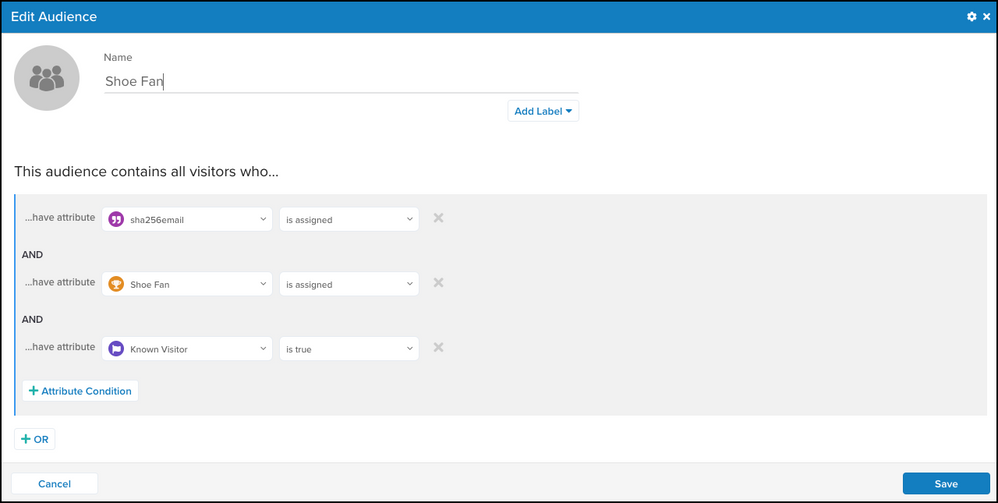
Connect Tealium to Your Facebook Audiences Account
You will need the account ID to configure the connector with your Facebook Audiences account.
Use the following steps to get your Facebook Audiences account ID:
-
Log in to your Facebook Audiences account.
-
Click an ad account, campaign, ad set, or ad in Ads Manager.
-
Copy the
account_idparameter value from the URL in your browser then return to the connector in AudienceStream.
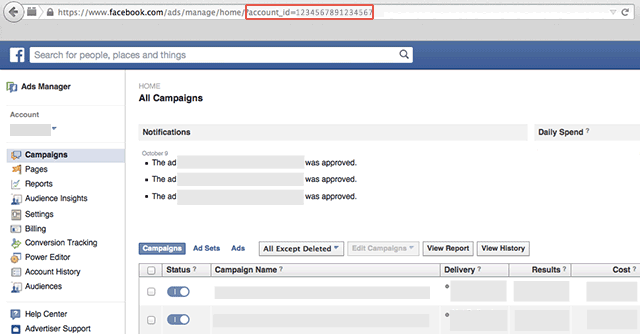
-
In the Configure window, add your title and any relevant notes and your Ad Account ID (copied from above).
-
Click Establish Connection to verify the connection.
Create Custom Audience
Now that you are connected to your Facebook Audiences account, it’s time to create a Custom Audience. You will need to create your first Custom Audience on the Facebook site to accept the terms and conditions before you are able to create a Custom Audience with the connector.
Use the following steps to create a custom audience:
- In the connector configuration, click the Create tab.
- Enter the Custom Audience name and a short description.
- Click Create.
Thecustomer_file_sourceparameter supports the following values:USER_PROVIDED_ONLYPARTNER_PROVIDED_ONLYBOTH_USER_AND_PARTNER_PROVIDED
On the Facebook Audiences site, you have the option to create audiences based on a customer list, website traffic, or app activity. For this example, create your audience based on a customer list.
To use your custom audience, it must contain a minimum of 20 entries. If your audience has been created successfully, a small check icon displays beside the button.
Specify Connector Actions
You must now specify the actions you want the connector to take.
Use the following steps to specify actions for the connector:
Configure Connector Actions
Use the following steps to configure actions for the connector:
- From the Audience menu, select the Shoe-Fans audience you created earlier.
The Custom Audience to Add User To menu displays audiences that exist in your Facebook Audiences account. - From the Custom Audience to Add User To drop-down list, select the audience you want to add visitors to.
- In the Target User Identifier drop-down list, map the visitor email attribute to the matching visitor identifier in your Facebook Audiences account.
- Leave the WHEN set to Joined Audience.
- Click Save.
Testing
The most effective testing method is to run a Trace to ensure that your events are handled properly and to check your Facebook dashboard to verify that your Custom Audience was created and populated.
FAQ
Why can’t I see my audiences in the AudienceStream drop-down list?
If you have more than 2,000 audiences in Facebook, they are not all selectable in the drop-down list from an AudienceStream connector.
Use the following steps in Facebook to view all audiences and select the identifier for a specific audience:
-
Log in to Facebook as the user that has access to the Facebook Audiences account.
-
Find the audience you are looking for and copy the Audience ID.
If the Audience ID does not display, you can modify your table column view to include it.
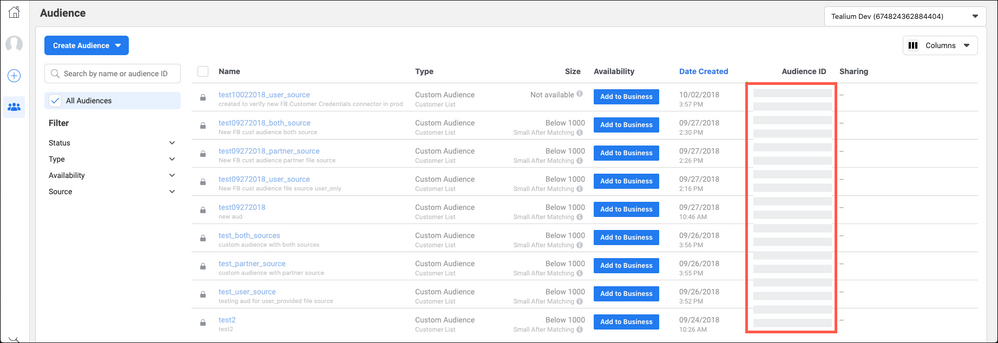
-
Return to AudienceStream and enter the Audience ID as custom value for your AudienceStream connector.
This page was last updated: November 6, 2025