User settings
This article explains how to access and view your user settings.
Access and view your user settings
Use the following steps to access and view your user settings:
- In the admin menu, click Edit/View User Settings.
The User Overview information and profile permissions for your account appears. - Click Edit User Profile to change or update your First Name, Last Name, or Title.
Change password
The Change Password screen allows you to change your password according to the password requirements of your account.
Use the following steps to change your password:
-
In the admin menu, click Edit/View User Settings. The User Overview information and profile permissions for your account appears.
-
In the right panel, click Change Password. The Create New Password dialog appears with the password requirements that your account administrator has configured:
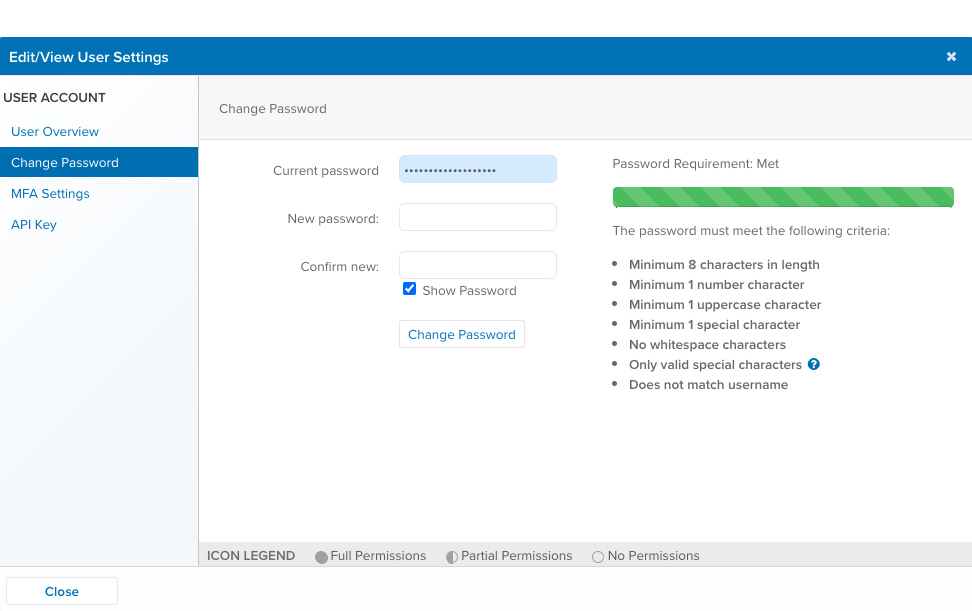
-
In the Current password field, enter your current password
-
In the New password field, enter your new password according to the password requirements on the screen.
-
In the Confirm new field, enter your new password again.
-
(Optional) You can select the Show Password checkbox to display the password as you type.
-
Click Change Password.
- If your password does not meet the requirements, an error message will appear. Enter a new password that meets all requirements and click Change Password again.
-
Click Close to close the window.
MFA settings
Use the following steps to reset your MFA token:
- In the admin menu, click Edit/View User Settings. The User Overview information and profile permissions for your account appears.
- In the right panel, click MFA Settings.
- Go to Resetting your MFA token and follow the steps outlined.
Reset API key
Use the following steps to reset your API key:
- In the admin menu, click Edit/View User Settings. The User Overview information and profile permissions for your account appears.
- In the right panel, click API Key.
- Go to Managing and Generating API Keys and follow the steps outlined.
This page was last updated: October 6, 2023