About saving
Learn about saving your changes and the difference between versions and overwritten versions.
Saving
As you add, edit, or remove items from your configuration, you must save your account profile to preserve those changes. Changes to your configuration are not automatically saved. If you sign out or close your browser without saving, your changes are discarded.
The interface displays orange visual cues to alert you of unsaved changes. Click the Save/Publish drop-down to display a summary of the unsaved changes.
| Sidebar | Individual Items | Save/Publish Button |
|---|---|---|
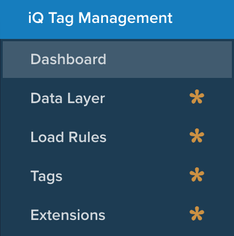
|
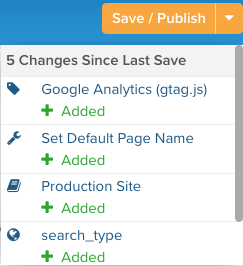
|
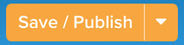
|
After you save your changes, you can log out or close the window and your configuration is preserved for you or the next user that logs into the account.
Versions and overwritten versions
Your history is organized into versions and overwritten versions.
- Versions
A version is created when you perform a Save As action. A version has a name and contains one or more overwrites. This allows you to change back to a previous version. - Overwritten versions
An overwritten version is created within the current version when you use the Overwrite current version option. Overwriten versions are typically used for minor changes. You cannot undo overwrites of a version.
View your save and publish history by going to Client-Side Versions.
This page was last updated: June 2, 2023