Universal Tag Debugger
The Universal Tag (UTAG) Debugger is a tool used for validating the Universal Data Object and tracking calls.
How it works
The Universal Tag (UTAG) Debugger tool displays the Universal Data Object and event tracking callstriggered by utag.js on a site.
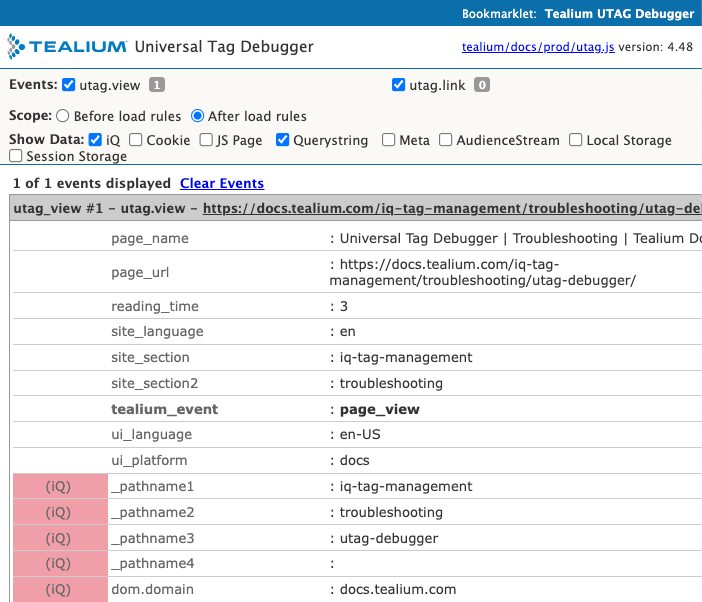
Install
Tealium Tools
To install UTAG Debugger as a Tealium Tool, first install the Tealium Tools Browser Extension.
After you install the extension, follow these steps to add the custom tool:
- Click the Tealium icon in the upper-right of your browser to open Tealium Tools.
- Go to the Custom Tools tab and click the square for + Custom Tools, then click Add Custom Tools.
- Next, copy and paste the following JSON code in the field for Add by JSON Definition then click Add Custom Tool:
{ "id" : "teal.sol.debug", "title" : "UTAG Debugger", "description" : "Universal Tag Debugger", "no_ui" : true, "scripts" : { "utag_monitor" : { "js" : "void(window.open(\"\",\"utagmon\",\"width=700,height=600,location=0,menubar=0,status=1,toolbar=0,resizable=1,scrollbars=1\").document.write(\"<script language='JavaScript' id='utagmon' src='//tags.tiqcdn.com/utag/tealium-solutions/main/prod/utag.4.js?opt_show_enrich=0&opt_show_meta=0&opt_show_query=0&opt_show_jspage=0&opt_show_tiq=1&opt_show_cookie=0&_cb=\"+Math.random()+\"'></\"+\"script>\"));", "auto_inject" : true } } } - When complete, a new button with the tool name appears on the Custom Tools tab.
Bookmarklet
To install UTAG Debugger as a bookmark, copy the following code into the URL of a new bookmark:
javascript:void(window.open("","utagmon","width=700,height=600,location=0,menubar=0,status=1,toolbar=0,
resizable=1,scrollbars=1").document.write("<script language='JavaScript' id='utagmon'
src='//tags.tiqcdn.com/utag/tealium-solutions/main/prod/utag.4.js?
opt_show_enrich=0&opt_show_meta=0&opt_show_tiq=1&opt_show_dom=0&opt_show_jspage=0&opt_show_cookie=0&_cb="
+Math.random() +"'></"+"script>"))
Use UTAG Debugger
To launch UTAG Debugger, follow these steps:
- Navigate to your site.
- For Tealium Tools, open Tealium Tools, click the Custom Tools tab, and click the Ud button.

- For the bookmarklet, click the bookmark in your browser toolbar.
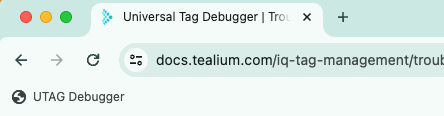
Version and display options
When UTAG Debugger is open, the top section displays the utag.js file detected on the page with the following information:
- The
account/profile/environmentof theutag.jsfile on the page. - The version of the
utag.jsfile on the page.
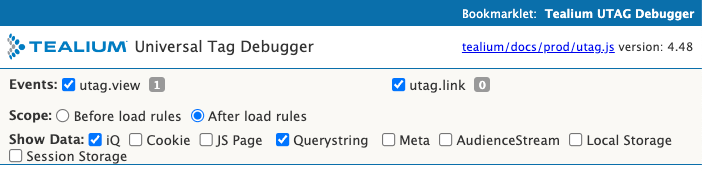
Use the following features:
-
Bookmarklet – Save your preferred display options by dragging the link to your browser’s toolbar.
-
Events – The tracking events detected on the page are either
viewevents orlinkevents. Toggle these checkboxes to filter the display. -
Scope - Select the scope of the UDO data to display. The default is Before load rules.
The UDO variables displayed in the tool are captured after extensions scoped to All Tags - Before Load Rules and after extensions scoped to All Tags - After Load Rules. Learn more about order of operations.
-
Show Data – Select the variable types to display. The UDO variables are always displayed.
Variable types
The following variable types are available:
- iQ – Built-in data collected by
utag.js, including DOM attributes and variables prefixed withut.(for example:ut.profile). - Cookie – All first-party cookies available in the page.
- JS Page – JavaScript page variables defined in your data layer (variables other than
utag_data). - Querystring – Query string variables found in the URL.
- Meta – All meta data values available in the page.
- AudienceStream – Variables populated by data layer enrichment.
- Local storage – Local storage variables defined in your data layer.
- Session storage – Session storage variables defined in your data layer.
For more information, see Data layer variable types.
Events
The data display area automatically updates as you navigate or trigger events. New pages are listed as utag_view events and in-page events are listed as utag_link events.
The following example shows two pages visited and one event triggered. The result is two utag_view entries and one utag_link entry. The most recent activity always appears at the top.
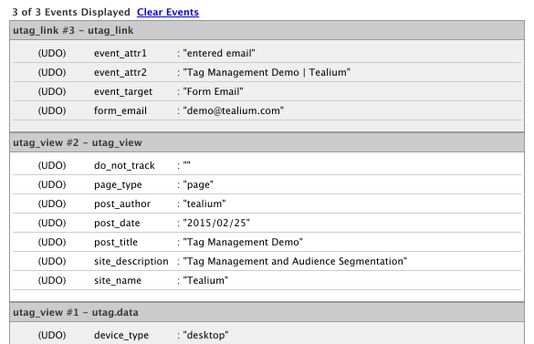
This page was last updated: April 25, 2024