YouTube event
The YouTube event sends tracking data when a visitor interacts with an embedded YouTube video on a page. You can specify event triggers for when the visitor plays, pauses, or reaches a specific playback milestone, or when the video is buffering.
Requirements
- The YouTube IFrame Player API script.
- To allow the YouTube event listener to track events for a video, you must set the
enablejsapiparameter to1for the embedded video. You can also select the Enable iFrame API checkbox, which will automatically set the parameter on embedded videos that match the Element Selector criteria. - If you want to track videos separately, the embedded videos must use unique
idparameters.
If a page with a YouTube event listener does not already contain the YouTube iFrame Player API script, the script will be automatically loaded on the page.
Embed parameters
The URL for the video ID xWlEk2i9r5Q will use the following URL:
https://www.youtube.com/embed/xWlEk2i9r5Q
A basic iframe embed code for this video with the enablejsapi parameter set to 1, a unique id parameter set to video1, and the video ID will use the following format:
<iframe id="video1" type="text/html" width="640" height="360"
src="https://www.youtube.com/embed/xWlEk2i9r5Q?enablejsapi=1"></iframe>
For more information about how to set parameters on embedded YouTube videos, see YouTube Embedded Players and Player Parameters documentation.
How it works
A YouTube event tracks when a visitor interacts with a YouTube video. When a visitor performs the action, the tracking call is triggered.
For more information about how to add an event listener, see Manage events.
Event triggers
Event triggers are the specific actions the event listener tracks.
The YouTube event can track the following event triggers:
- Play – Trigger the event listener when the video is played.
- Pause – Trigger the event listener when the video is paused.
- Buffering – Trigger the event listener when the video is buffering.
- Milestones – Trigger the event listener when a percentage or amount of time of the video has played.
The milestones event trigger allows you to set one of the following thresholds:
- Percentage Complete – The percentage of the video that the viewer needs to watch before the event listener triggers. Enter multiple values in a comma-separated list (for example,
25, 50, 75). - Time Viewed – The total video viewing time that is required to trigger the event listener.
Element selector
The element selector specifies which element on a page you want to trigger the event listener. For more information, see Event element selector.
Trigger frequency
The trigger frequency determines how many times the event trigger will result in a tracking call. For more information, see Event triggers.
Event trigger variables
Event trigger variables are the values the event listener sends with the tracking call. In the New Event > Event Configuration screen, navigate to the Event Trigger Variables table and click the trigger type to view or edit the trigger variables for your event.
For example, to view the variables for the pause trigger, click the Pause tab:
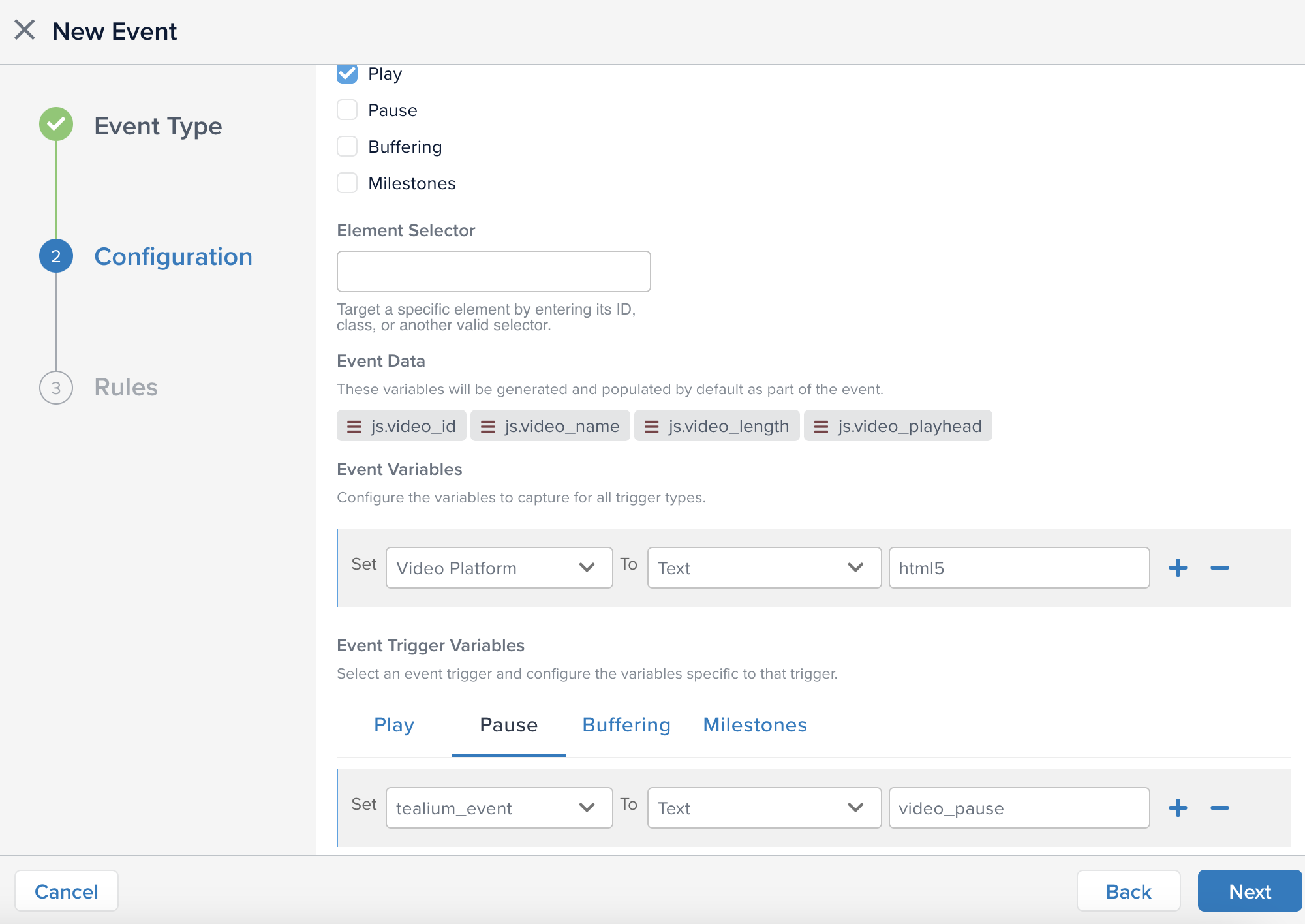
The YouTube event has the following default event trigger variables:
| Variable | Description | Example | Type |
|---|---|---|---|
tealium_event |
Tealium event name. | video_play |
String |
video_id |
The video ID at YouTube. | xWlEk2i9r5Q |
String |
video_name |
The video name. | How to track videos in Tealium |
String |
video_length |
The total length (in seconds) of the video. | 300 |
Number |
video_platform |
The name of the platform serving the video. | youtube |
String |
video_playhead |
The playhead position (in seconds) of the video at the time of the event. | 151 |
Number |
video_milestone |
The percentage or time of the video played. This variable appears with the Milestones trigger. | 50 |
Number |
milestone_type |
The type of milestone, percent or time. This variable appears with the Milestones trigger. |
percent |
Number |
iq_event_id |
The UID of the event listener that sent the event. | youtube_video_events_1 |
String |
Play
| Identifier | Description |
|---|---|
tealium_event="video_play" |
The visitor played the video. |
Example
{
"tealium_event" : "video_play",
"video_id" : "xWlEk2i9r5Q",
"video_name" : "How to track videos in Tealium",
"video_length" : "300",
"video_platform" : "youtube",
"video_playhead" : "1",
"iq_event_id:" : "youtube_video_events_1"
}
Pause
| Identifier | Description |
|---|---|
tealium_event="video_pause" |
The visitor paused the video during playback. |
Example
{
"tealium_event" : "video_pause",
"video_id" : "xWlEk2i9r5Q",
"video_name" : "How to track videos in Tealium",
"video_length" : "300",
"video_platform" : "youtube",
"video_playhead" : "30",
"iq_event_id:" : "youtube_video_events_2"
}
Buffering
| Identifier | Description |
|---|---|
tealium_event="video_buffer" |
The visitor experienced buffering on the video. |
Example
{
"tealium_event" : "video_buffer",
"video_id" : "xWlEk2i9r5Q",
"video_name" : "How to track videos in Tealium",
"video_length" : "300",
"video_platform" : "youtube",
"video_playhead" : "50",
"iq_event_id:" : "youtube_video_events_3"
}
Milestone
| Identifier | Description |
|---|---|
tealium_event="video_milestone" |
The visitor played the video to a percentage or duration milestone. |
Example
{
"tealium_event" : "video_milestone",
"video_milestone" : "50",
"milestone_type" : "percent",
"video_id" : "xWlEk2i9r5Q",
"video_name" : "How to track videos in Tealium",
"video_length" : "300",
"video_platform" : "youtube",
"video_playhead" : "151",
"iq_event_id:" : "youtube_video_events_4"
}
This page was last updated: April 8, 2024