Custom publish environments
If you need more than the three default environments, you can create custom environments to give you more options.
How it works
Custom environments are useful for the following scenarios:
- Creating a sandbox or local environment for developers to make long-term changes without impacting the regular workflow.
- Creating a staging environment to match your organization’s internal testing environments.
- Creating an alternative production environment so that changes can be released in phases to smaller subsets of customers to minimize any potential negative impacts.
The environments to which you publish a profile correspond to the URL of the Universal Tag (utag.js) that you load on your site. The default environments correspond to the following URL paths:
- Dev -
/utag/account/profile/dev/utag.js - QA -
/utag/account/profile/qa/utag.js - Prod -
/utag/account/profile/prod/utag.js
Custom environment names are case-sensitive in the URL for utag.js. For example, if you create a custom environment named Preview, the URL path to the utag.js file in that environment would be: /utag/ACCOUNT/PROFILE/Preview/utag.js
To test custom publish environments, you can use Web Companion or the Environment Switcher Tealium Tool.
For more information about creating and managing custom environments:
- Platform Permissions: Manage Environments.
- Legacy Permissions: Code Center.
Publish to a custom environment
To publish to a custom environment:
- Click Save/Publish.
- In the Publish Location section, select the Custom checkbox. A drop-down list appears:
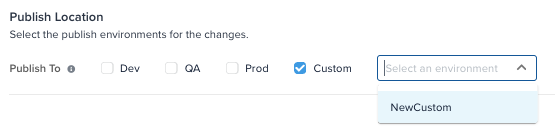
- Select the environment you want to publish to from the drop-down list.
- You can publish to only one custom environment at a time. To publish to multiple environments, repeat the publishing process for each one.
- Click Publish.
This page was last updated: April 16, 2025