Advanced tag settings
The advanced settings control how the tag is loaded on the page and when it will fire.
It is important to have a good understanding of the order of operations before adjusting these settings.
The following image shows the available Advanced Settings, as displayed in the interface:
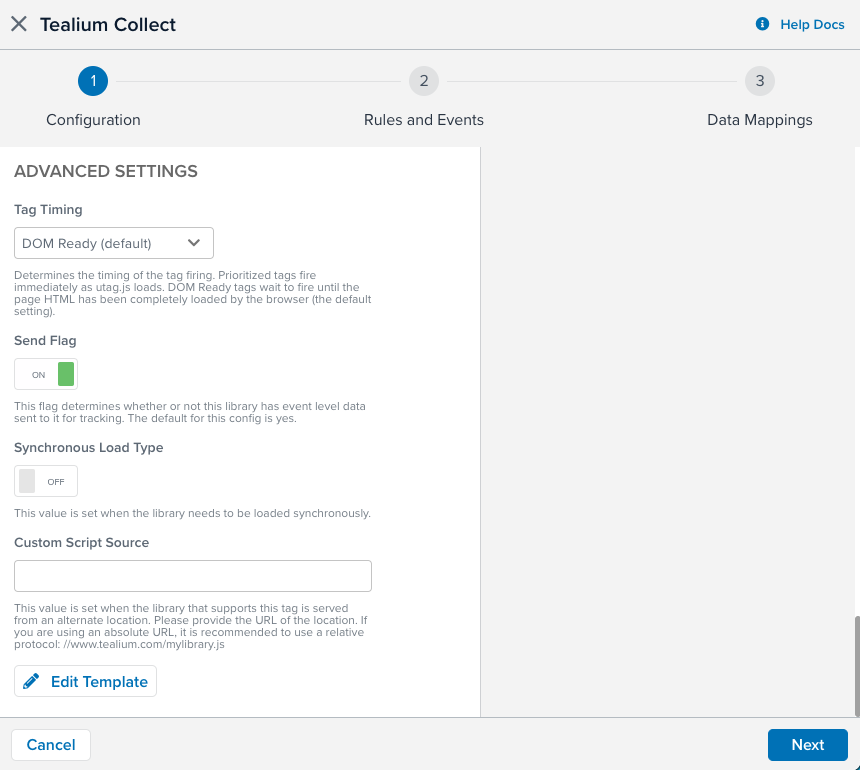
Send Flag
The Send Flag setting determines whether or not a tag sends out data when it loads. The default selection is Yes. If you select No, the tag loads normally but does not send data.
Bundle Flag
The Bundle Flag setting determines whether or not to bundle the tag configuration file into utag.js. The default setting is No. If you set it to Yes, the tag code is published within utag.js and the corresponding utag.#.js file is not published.
Tags that use the All Pages load rule are automatically bundled when the Bundle Tag Loading on All Pages option is enabled in the publish settings.
The load order for bundled tags and those using the All Pages load rule is determined by the order in which they appear in the UI. Bundling affects the generated file (utag.js).
Additional JavaScript files requested by the vendor tag will still load separately.
Loading Google Analytics before bundling:
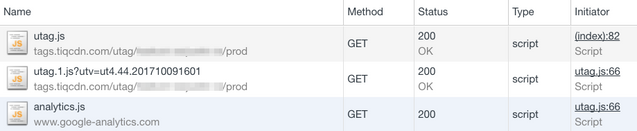
Loading Google Analytics after bundling:

Tag Timing
The Tag Timing setting determines whether a tag loads when the utag.js file loads, or when the browser sends the DOM Ready signal. The default setting is DOM Ready.
Selecting Prioritized causes the tag to load immediately, without waiting for the DOM Ready signal. Loading a tag before the DOM is fully ready may result in required resources not being available, which can impact the tag’s performance and functionality.
Synchronous Load
This setting determines whether the tag loads synchronously or asynchronously. If you intend to load a tag synchronously, you must include the Tealium synchronous utag.js file reference in the source code for the page. The default setting is No, which means that tag will load asynchronously. We recommend loading tags asynchronously as a best practice.
Custom Script Source
This setting lets you support a tag by using an external JavaScript file instead of a built-in tag template. Enter the URL of the .js file in the Custom Script Source field.
Remove the http: or https: protocol from the URL and use a relative protocol. For example: //[www.example.com/js/mylibrary.js](http://www.tealium.com/mylibrary.js)
Supporting a tag using a custom JavaScript turns it into a blocking tag, which prevents other tags from running until this tag has finished loading. Though this tag still loads asynchronously, it does not load subsequent asynchronous scripts (for example, utag.10.js) until the blocking tag is complete. To load custom JavaScript for a tag without turning the tag into a blocking tag, use the Tealium Generic Tag to load it.
This page was last updated: June 25, 2025