X Custom Audiences Connector Setup Guide
This article describes how to set up the X Custom Audiences connector.
API Information
This connector uses the following vendor API:
- API Name: X Ads API
- API Version: v12
- API Endpoint:
https://ads-api.x.com/ - Documentation: X Custom Audiences API
Batch Limits
This connector uses batched requests to support high-volume data transfers to the vendor. For more information, see Batched Actions. Requests are queued until one of the following thresholds is met or the profile is published:
- Max number of requests: 1000
- Max time since oldest request: 60 minutes
- Max size of requests: 2 MB
Prerequisites
- Sign up for a developer account. Both
EssentialandElevateddeveloperaccess can access the Ads API. Please see the access levels to determine what access is required. - Create a developer app and secure your token
- Request access to the Ads API. Make sure to include the correct App ID in the application. The App ID can be found in the Developer Portal under Projects & Apps. For example:
16489123
If you are already building on the X Developer Platform and have a developer account, skip to step 3.
How it works
X Custom Audiences gives you control over who sees your X Ads. X Ads gives you powerful context to connect your message to what’s most meaningful to your customers in real time. Engaging with real-time Tweets can influence conversations in a way that can help build your business.
Audiences is a tool in your X Ads account that lets you review and manage your audiences. You can access it by navigating to Tools > Audiences.
From there, you can use Custom Audiences in campaign targeting to directly reach the users you care about. Tealium provides the ability to create an X Custom Audience through the user interface within AudienceStream and leverage your audience data to populate the Audience lists. Additionally, Audience lists can be created in your X Ads account and populated into AudienceStream to add or remove users. Examples of audiences that you can re-target include: previous customers, web visitors who haven’t yet converted, and/or high-value customers.
Tealium provides a list of hashed identifiers that can be sent to X to add or remove a user from the custom audience list, and X performs a match and produces segments that are made available against media buying on X. Your lists are matched with @handles on X so that you can directly target them in your campaigns, making your marketing highly relevant.
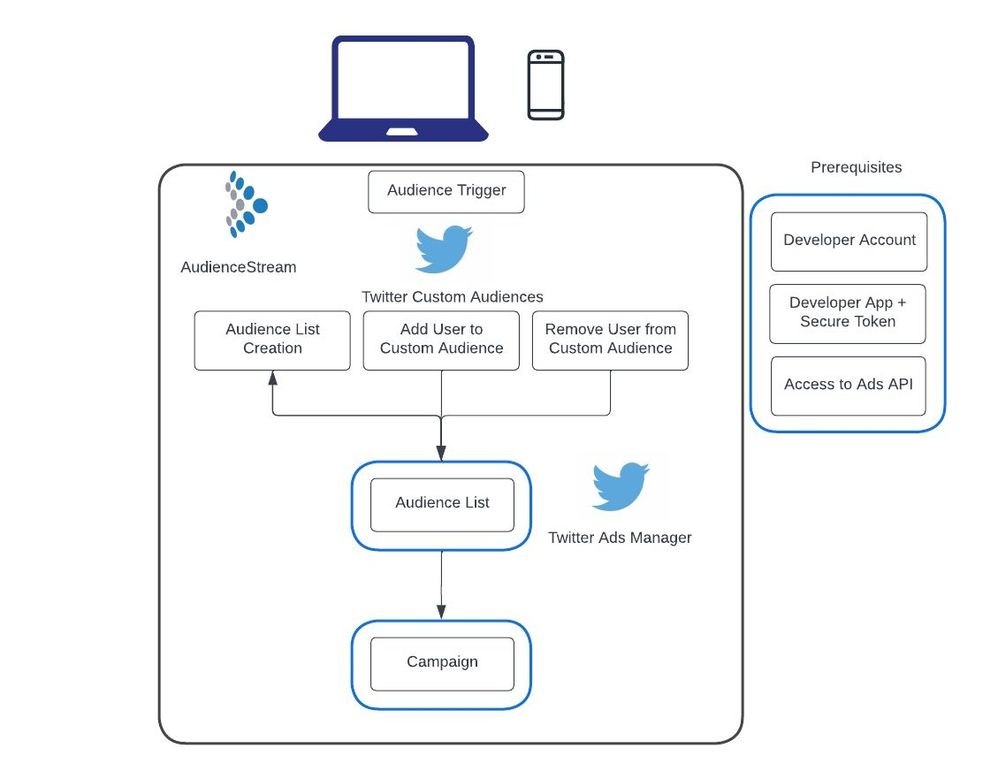
Considerations
-
All user identifiers except “Partner User ID” must be hashed using SHA256 hashing methods and normalized.
-
If the “User Identifier is already hashed” checkbox is unchecked, the connector action normalizes and hashes the mapped value.
-
When you create a Custom Audience, there’s an initial processing period where the users on the Custom Audience are “matched” by the X systems to their X @handle. This will then enable ad serving with the Promoted Ads to their account.
- It’s possible that not all of the users on your Custom Audience are active X users, which is why you might see a final Custom Audience size that is smaller than the connector actions firing volume.
- All Custom Audiences appear in AudienceStream, but only those in
Readyserving status will properly target users in your campaign. This is viewable within your X Ads account > Audiences section.
-
An audience can only be targeted if it matches at least 100 users active within the past 90 days on X-owned and -operated clients.
-
Generally speaking, audience changes are processed in batches that run every 6-8 hours. While an audience change is processing the existing audience to be updated is unaffected.
-
Audience lists created through AudienceStream are added as the “List” Type within the Ads Campaign manager.
-
It is recommended to not use X data to derive or infer potentially sensitive characteristics about X users. A listing of these characteristics can be found at More About Restricted uses of the X APIs.
Configure Settings
Go to the Connector Marketplace and add a new connector. Read the Connector Overview article for general instructions on how to add a connector.
After adding the connector, configure the following settings:
- Ad Account ID
- (Required) Provide your X Ad Account ID.
- Your Account ID can be located in your account’s URL when logged in.
- Example: If the URL is
https://ads.x.com/accounts/1234abcd/, the account ID is1234abcd.
Create a Custom Audience Overview
The Create Custom Audience overlay appears within the Configuration screen of the X Custom Audiences connector. The Name field is the only required value for creation of an Audience List.
The list_type parameter was previously used to identify the user identifier type of the Audience (for instance: email, X User ID, Partner User ID, et cetera). However, audiences now have the ability to accept multiple user identifiers for the same audience, and this field is no longer required.
Actions
| Action Name | AudienceStream | EventStream |
|---|---|---|
| Add User To Custom Audience | ✓ | ✓ |
| Add User to Custom Audience (multiple identifiers) | ✓ | ✓ |
| Remove User From Custom Audience | ✓ | ✓ |
| Remove User from Custom Audience (multiple identifiers) | ✓ | ✓ |
| Add User to Do Not Reach List | ✓ | ✓ |
| Remove User from Do Not Reach List | ✓ | ✓ |
Enter a name for the action and select the action type from the drop-down menu.
The following section describes how to set up parameters and options for each action.
Action - Add User To Custom Audience
User identifiers
You must provide at least one of the following parameters:
| Parameter | Type | Description |
|---|---|---|
| String | Provide a plain text email address that has been already whitespace trimmed, lowercased, and SHA256 hashed. If an unhashed email address is mapped, select the User Identifier Hashing checkbox. | |
| Phone Number | String | Provide a plain text phone number that has been already whitespace trimmed, lowercased, and SHA256 hashed. If an unhashed phone number is mapped, select the User Identifier Hashing checkbox. |
| Device ID | String | Provide the device ID that has been already whitespace trimmed, lowercased, and SHA256 hashed. This value should be an iOS Advertising Identifier, Google Advertising ID, or when not available - Android ID. If an unhashed device ID is mapped, please select the User Identifier Hashing checkbox. |
| Twitter Handle | String | Provide an X handle that has been already whitespace trimmed, lowercased, and SHA256 hashed. If an unhashed X handle is mapped, select the User Identifier Hashing checkbox. |
| Twitter ID | String | Provide an X ID that has been already whitespace trimmed, lowercased, and SHA256 hashed. The X ID is a unique value that every account on X has. No two people have the same ID. Although an account can change its @handle, it can never change its X ID. If an unhashed X ID is mapped, select the User Identifier Hashing checkbox. |
| Partner User ID | String | Provide the partner user ID. If an unhashed Partner User ID is mapped, select the User Identifier Hashing checkbox. |
| User Identifier Hashing | Boolean | If the user identifier is already hashed, select this checkbox. Otherwise, the connector will normalize and hash the mapped value. |
Parameters
| Parameter | Description |
|---|---|
| Custom Audience |
|
| Effective At |
|
| Expired At |
|
Action - Add User To Custom Audience (multiple identifiers)
User identifiers
You must provide at least one of the following parameters:
| Parameter | Type | Description |
|---|---|---|
| Email (apply SHA256 hash) | String | Provide a plain text email address and the connector whitespace trims, lowercases, and hashes this value using SHA256 hash. |
| Email (already SHA256 hashed) | String | Provide an email address that has been already whitespace trimmed, lowercased, and SHA256 hashed. |
| Phone Number (apply SHA256 hash) | String | Provide a plain text phone number and the connector will whitespace trim, lowercase, and hash this value using SHA256 hash. |
| Phone Number (already SHA256 hashed) | String | Provide a phone number that has been already whitespace trimmed, lowercased, SHA256 hashed, and in E164 format. |
| Device ID (apply SHA256 hash) | String | Provide the device ID and the connector whitespaces trim, lowercase, and hash this value using SHA256 hash. |
| Device ID (already SHA256 hashed) | String | Provide a device ID that has been already whitespace trimmed, lowercased, and SHA256 hashed. |
| Twitter Handle (apply SHA256 hash) | String | Provide an X handle and the connector will whitespace trim, lowercase, and hash this value using SHA256 hash. |
| Twitter Handle (already SHA256 hashed) | String | Provide an X handle that has been already whitespace trimmed, lowercased, and SHA256 hashed. |
| Twitter ID (apply SHA256 hash) | String | Provide an X ID and the connector will whitespace trim, lowercase, and hash this value using SHA256 hash. |
| Twitter ID (already SHA256 hashed) | String | Provide an X ID that has been already whitespace trimmed, lowercased, and SHA256 hashed. |
| Partner User ID | String | Provide the partner user ID. |
Parameters
| Parameter | Description |
|---|---|
| Custom Audience |
|
| Effective At |
|
| Expired At |
|
Action - Remove User From Custom Audience
User identifiers
You must provide at least one of the following parameters:
| Parameter | Type | Description |
|---|---|---|
| String | Provide a plain text email address that has been already whitespace trimmed, lowercased, and SHA256 hashed. If an unhashed email address is mapped, select the User Identifier Hashing checkbox. | |
| Phone Number | String | Provide a plain text phone number that has been already whitespace trimmed, lowercased, and SHA256 hashed. If an unhashed phone number is mapped, select the User Identifier Hashing checkbox. |
| Device ID | String | Provide the device ID that has been already whitespace trimmed, lowercased, and SHA256 hashed. This value should be an iOS Advertising Identifier, Google Advertising ID, or when not available - Android ID. If an unhashed device ID is mapped, select the User Identifier Hashing checkbox. |
| Twitter Handle | String | Provide an X handle that has been already whitespace trimmed, lowercased, and SHA256 hashed. If an unhashed X handle is mapped, select the User Identifier Hashing checkbox. |
| Twitter ID | String | Provide an X ID that has been already whitespace trimmed, lowercased, and SHA256 hashed. The X ID is a unique value that every account on X has. No two people have the same ID. Although an account can change its @handle, it can never change its X ID. If an unhashed X ID is mapped, select the User Identifier Hashing checkbox. |
| Partner User ID | String | Provide the partner user ID. If an unhashed Partner User ID is mapped, select the User Identifier Hashing checkbox. |
| User Identifier Hashing | Boolean | If the user identifier is already hashed, select this checkbox. Otherwise, the connector will normalize and hash the mapped value. |
Parameters
| Parameter | Description |
|---|---|
| Custom Audience |
|
| Effective At |
|
| Expired At |
|
Remove User from Custom Audience (multiple identifiers)
User identifiers
You must provide at least one of the following parameters:
| Parameter | Type | Description |
|---|---|---|
| Email (apply SHA256 hash) | String | Provide a plain text email address and the connector whitespace trims, lowercases, and hashes this value using SHA256 hash. |
| Email (already SHA256 hashed) | String | Provide an email address that has been already whitespace trimmed, lowercased, and SHA256 hashed. |
| Phone Number (apply SHA256 hash) | String | Provide a plain text phone number and the connector will whitespace trim, lowercase, and hash this value using SHA256 hash. |
| Phone Number (already SHA256 hashed) | String | Provide a phone number which has been already whitespace trimmed, lowercased, SHA256 hashed, and in E164 format. |
| Device ID (apply SHA256 hash) | String | Provide the device ID and the connector whitespaces trim, lowercase, and hash this value using SHA256 hash. |
| Device ID (already SHA256 hashed) | String | Provide a device ID which has been already whitespace trimmed, lowercased, and SHA256 hashed. |
| X Handle (apply SHA256 hash) | String | Provide an X handle and the connector will whitespace trim, lowercase, and hash this value using SHA256 hash. |
| X Handle (already SHA256 hashed) | String | Provide an X handle which has been already whitespace trimmed, lowercased, and SHA256 hashed. |
| X ID (apply SHA256 hash) | String | Provide an X ID and the connector will whitespace trim, lowercase, and hash this value using SHA256 hash. |
| X ID (already SHA256 hashed) | String | Provide an X ID which has been already whitespace trimmed, lowercased, and SHA256 hashed. |
| Partner User ID | String | Provide the partner user ID. |
Parameters
| Parameter | Description |
|---|---|
| Custom Audience |
|
| Effective At |
|
| Expired At |
|
Parameters
| Parameter | Description |
|---|---|
| Do Not Reach List |
|
User Identifier
| Parameter | Description |
|---|---|
| Email (apply SHA256 hash) | String |
| Email (already SHA256 hashed) | String |
Remove User from Do Not Reach List
Parameters
| Parameter | Description |
|---|---|
| Do Not Reach List |
|
User Identifier
| Parameter | Description |
|---|---|
| Email (apply SHA256 hash) | String |
| Email (already SHA256 hashed) | String |
This page was last updated: June 25, 2025