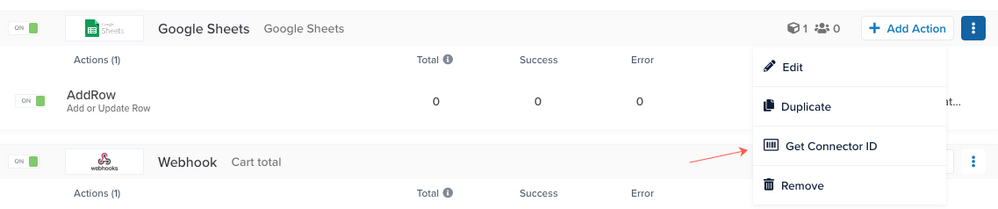Manage connectors (legacy)
This article explains how to manage connectors.
This is the legacy version of the connectors interface and will soon be deprecated. For the new interface, see About connectors.
Turn a connector or action on or off
Use the On/Off toggle to turn on or off a connector or action. If you turn off a connector, all associated actions for that connector are also turned off.

Duplicate a connector
Use the following steps to duplicate a connector and the actions associated with the connector:
- Navigate to the connector, expand the menu, and click Duplicate.

A new, identical connector, including the associated actions, is shown in the list of connectors. The connector name is appended with ’ - copy’.

- (Recommended) Expand the menu again and click Edit.
- Rename the connector and click Done.
- (Optional) To add or edit actions associated with the new connector, click + Add Action.
- Follow the normal steps to add actions and click Finish.
- Save and Publish your changes.
Delete a connector
To delete a connector:
- Navigate to Connectors.
- If there are actions associated with the connector, they must be removed before the connector can be removed, as follows:
- Click on an action to expand it.
- Click the menu and then click Remove.
- If the connector is not shown in the list, select Show All Available Connectors.
Connectors with no associated actions are not included in the list by default. - Expand the connector menu, and click Remove.
A confirmation message appears. - Confirm that you want to delete the connector and click Remove.
Get a connector ID
To get the connector ID:
Copy an action ID
To copy the action ID:
This page was last updated: June 12, 2025