Manage event specifications
This article explains how to manage event specifications.
Event specifications can be added as custom events or added from the marketplace. Custom events can use any event name and any attribute requirements.
Get the code
Creating event specifications is the first step in defining and standardizing your data layer. The second step is implementing the event tracking code on your platform of choice. While each platform has different code syntax, the event and attribute names implemented should be consistent across each of them.
Event specifications combine the event definitions with each of your data sources to provide a full installation guide, complete with the base code and examples for each specification. The resulting installation guide can be downloaded as a PDF and shared with your development team.
Use the following steps to get the code for your event specifications:
- Go to EventStream > Event Specs.
- Click Get Code.
- From the drop-down menu, select a data source.
The base code for the selected data source appears. - Click Event Tracking Code to preview the sample code for each event specification.
- Click Download as PDF to generate a full installation guide for the selected data source.
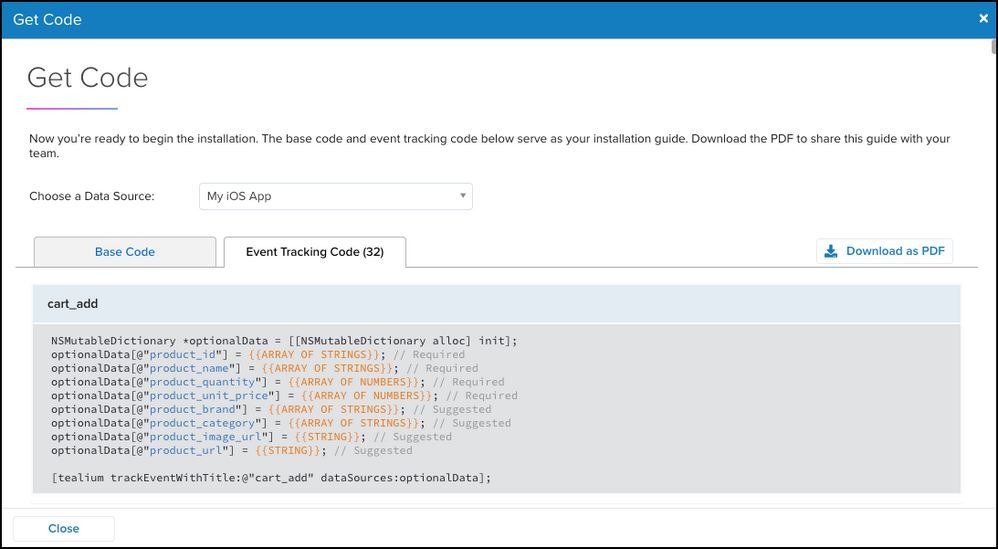
- Click Close.
Add a Marketplace specification
The Event Specification Marketplace contains commonly used pre-built events. Once an event is added, the only change that can be made to a marketplace specification is the addition of attributes to the definition.
When adding an event specification from the marketplace, the original event name and attribute list cannot be changed.
To add a marketplace specification:
- Go to EventStream > Event Specs.
- Click Add Event Specification > Add From Marketplace.
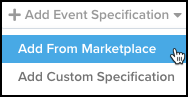
- Click an event name to preview the specification.
- Click Select All or select one or more specifications by selecting the checkbox next to the event name.
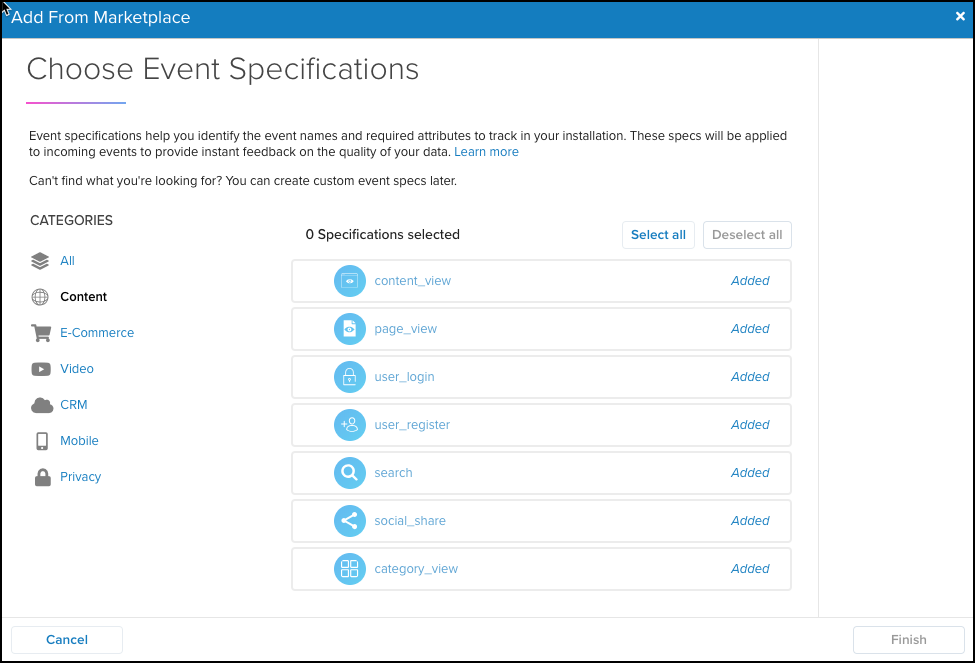
- Click Finish.
- Click Save and Publish to save and publish to your account.
Create an event specification from Live Events
Event specifications can be added directly from the event details view of Live Events. Live Events detect events that match a marketplace specification and provide a preview of the requirements to make it easy to add the specification without leaving the screen.
Events that are unknown can be defined as custom specifications directly from the event details view. The event attributes from the event will be pre-filled in the Add Event Specification modal.
Learn more about using Live Events.
Tealium Events Extension
For users of iQ Tag Management, use the Tealium Events extension to populate the tealium_event variable to match your event specifications.
This page was last updated: July 27, 2023