Favorite numbers
This article explains how to use favorite numbers with audiences.
Favorite numbers are created using only number attributes and provide a quick view of filtered numerical results as they relate to visits or visitor attributes.
Use favorite numbers to more efficiently explore Audience Discovery:
- Update the perspective and refresh the display of the data in the column by clicking on a favorite number.
- Highlight the column in the primary display related to that favorite by hovering over a favorite number.
- Compare favorite numbers by clicking a favorite and pinning the results over the current display.
To access favorite numbers, go to AudienceStream > Discover. The Favorite Numbers section is directly under the main Audience Discovery chart.
In the results for favorite numbers, only the attributes are updated. The filter is not updated.
When you click to zoom in on one column out of a multiple column favorite number, both the perspective and the filter are updated.
Add a favorite number
- Under Favorite Numbers at the bottom of the screen, click + Add a Number.
- Use the Search field to search for a specific attribute or filter the available attributes by visit or visitor attributes.
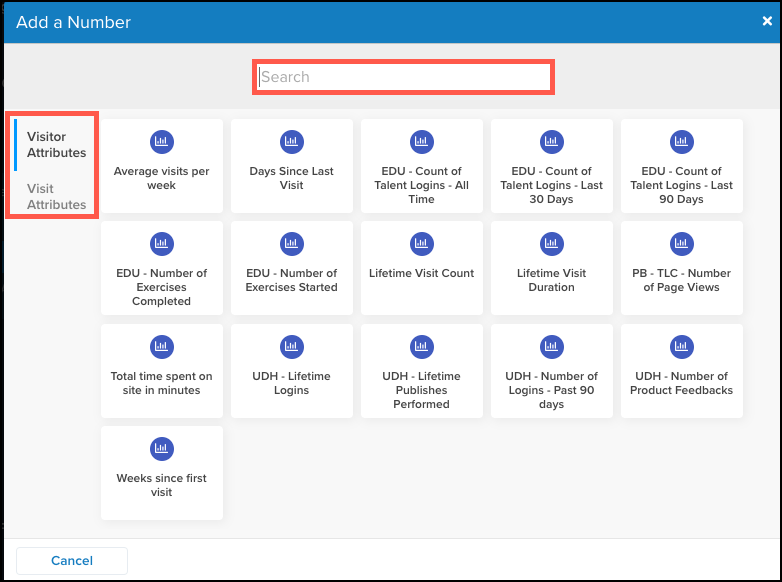
- Click an available attribute to select it.
The new Favorite Number is now available as a selection at the bottom of the screen.
Delete a favorite number
- Scroll down to the Favorite Number section and hover over the item you want to delete.
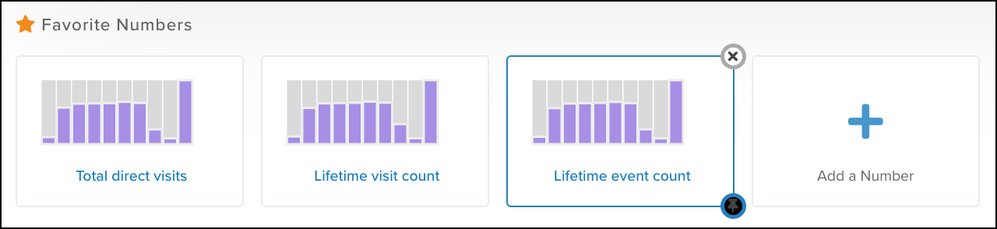
- Click the X on the upper-right corner of the Favorite Number border to delete the item.
Pin or unpin overlay details
To compare data, you can pin or unpin the details of a favorite number to overlay the details of the favorite view onto the primary graph being displayed.
Use the following steps to pin or unpin overlay details:
- Hover over the Favorite Number for which you want to pin overlay details in the primary graph.
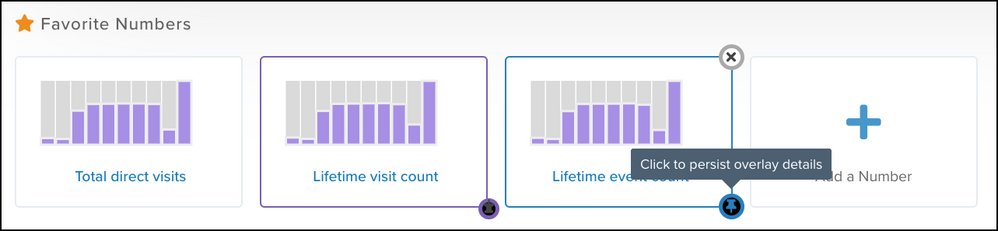
- Click the pin icon on the lower-right corner of the favorite number border.
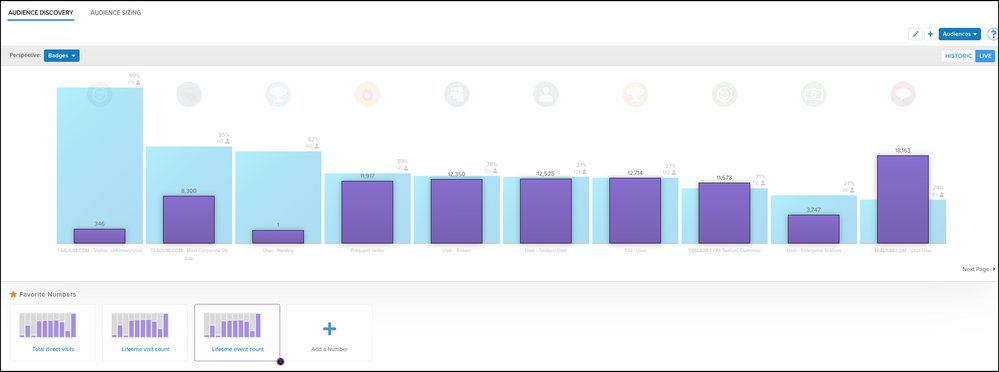
- To unpin the overlay details, click the pin icon on the lower-right corner of the border.
- If the pin icon is pointed downward, the overlay details are not pinned.
- If it is pointed upwards, the details are pinned.
This page was last updated: November 3, 2023