Server-side save and publish workflow
This article describes how to save and publish changes to your server-side configuration.
How it works
As you add, edit, or remove items in your server-side configuration, you must save your changes to preserve them. Changes to your configuration are not automatically saved. If you sign out or close your browser without saving, your changes are discarded.
After you save your changes, you can log out or close the window and your configuration is preserved for you or the next user that logs into the account.
When you save your changes, you create a revision of the currently loaded version of your profile. To keep your version history organized, we recommend creating a new version only when working on a cohesive set of related changes. This approach makes it easier to track updates as part of a single project and to revert if necessary without cluttering your version history with unnecessary branches.
However, saving a version or revision does not put your changes into the production system. To activate your changes in production, you must also publish your version.
Save or publish changes
When you click Save/Publish, the following screen appears where you select how to save your changes. Each option is designed to address specific scenarios, helping you manage your configuration effectively:
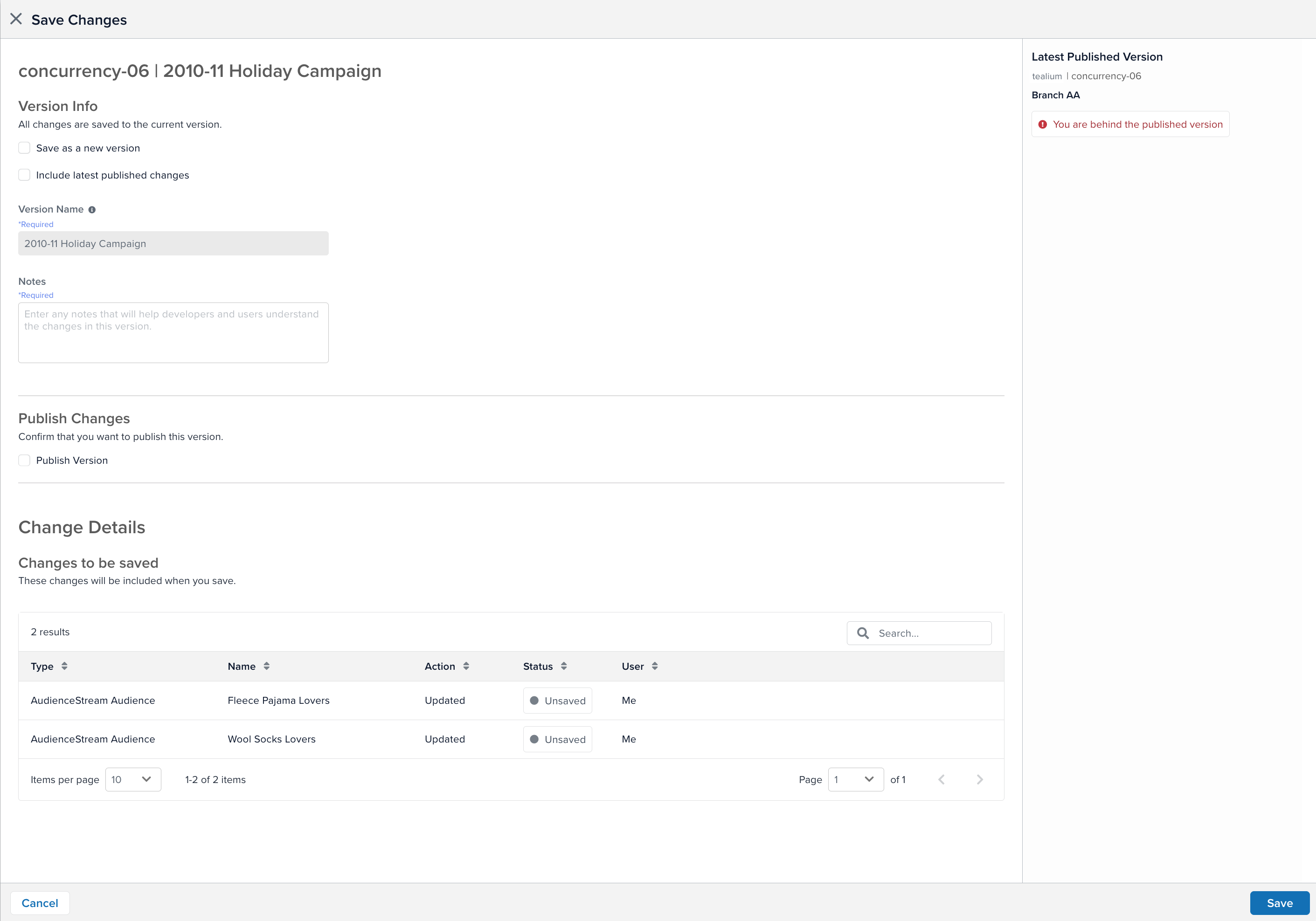
- Save as a new version
Choose whether to save changes to the current version as a revision. Alternatively, you can start a new version or a new team version. This checkbox is not selected by default. If you want to save your changes as a new version to begin a long-term project, select Save as a new version. - Include latest published changes
This option appears if you are behind the published version. Choose whether to include the latest changes that have been published in this profile. If you do not select this option, the published changes from the other version are not integrated into your version. When you are publishing, this checkbox is selected by default.
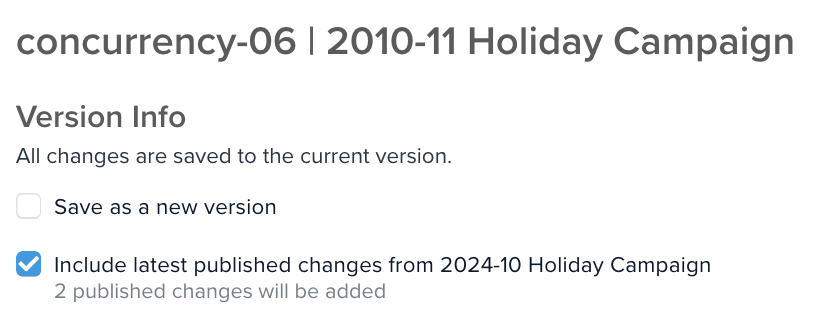
- Version Name
Enter a name for the version. This name appears on various screens to identify this version, so choose a descriptive name that summarizes the changes in this version. By default, the Version field displays a date and timestamp. If you are saving to the current version, you cannot change the version name. - Notes
(Required) Enter notes about the changes you are saving. The notes are useful to inform other users about your changes or if you need to revert to this version in the future and need to remember the changes. - Publish Version
If you want to publish this version, select Publish version.
Review changes
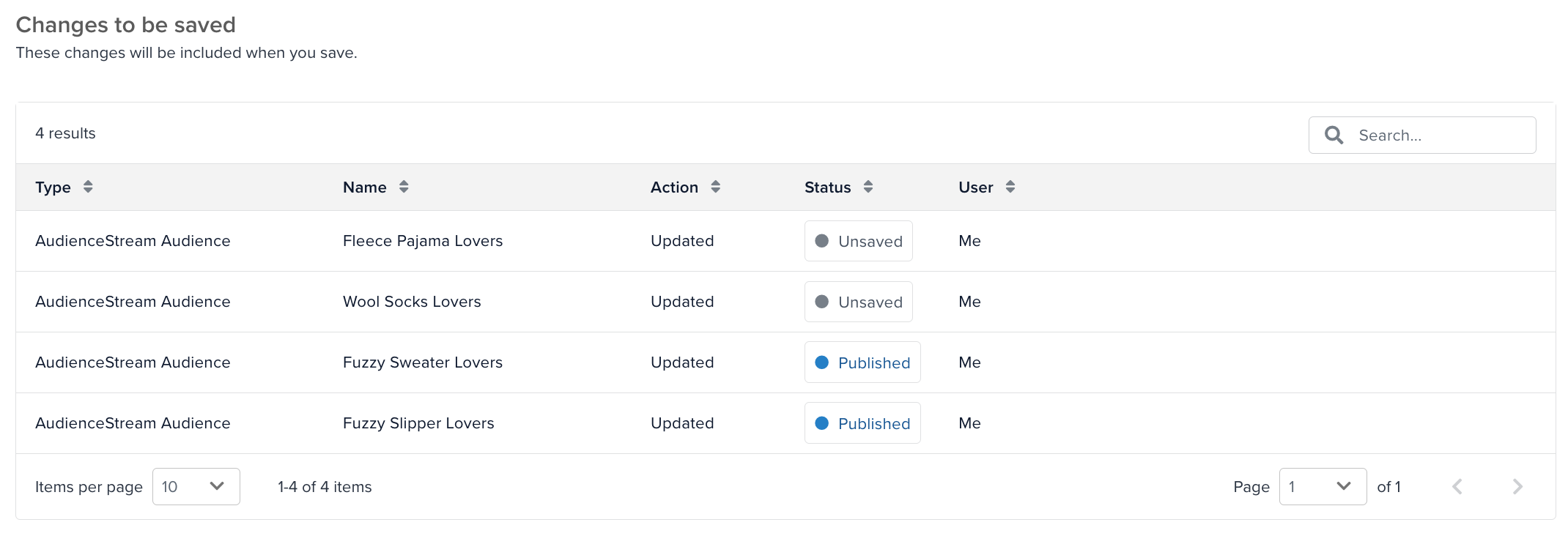
The Changes to be saved or Changes to be published table displays information about the changes you are saving and any changes included from the latest published version:
- The type of item that is changing (audience, attribute, etc.).
- The name of the item.
- The action taken on the item (Created, Updated, or Deleted).
- The status of the change (Saved, Unsaved, or Published).
- The user who made the change.
This table might contain changes generated by the system. For example, if you add an event specification, the system automatically creates rules associated with the event specification, which appears as unsaved changes in this table.
Overriding and deleting items
If you’ve edited an item that was also updated in the latest published version, your changes will override those updates when you publish. This behavior occurs because the system prioritizes the most recent edits made in the current version. To avoid unintended consequences, review the Changes to be saved or Changes to be published table carefully and ensure that your updates align with the latest published changes.
To permanently delete an item, delete it from the published version. If you delete an item from a version that is not the published version and then save and publish, the platform will restore the deleted item during publishing. This is to prevent accidental removal of dependencies, such as attributes required by audiences.
Historical information
Historical information appears on the right side of the window:
- Latest Published Version: Displays the version name, timestamp, user, and notes about the most recently published version.
- Version status: Compares your current version, including any saved or unsaved changes you have made to it, to the currently published version and displays one of the following status messages:
- You are ahead of the published version
Your version includes changes that are not in the currently published version. - You are up to date
Your current version and the latest published version match. - You are behind the published version
The published version contains changes not present in your version. If you are working on a version and other users publish changes in different versions, you need to integrate those updates into your version to maintain consistency and avoid conflicts. Use the Include latest published changes option to merge the latest published updates into your version, so your changes build on the most recent configuration. This step is especially important when multiple users collaborate on the same profile, as it helps maintain alignment and prevents overwriting important updates. Integrated changes appear in the Changes to be saved or Changes to be published table as Published.
- You are ahead of the published version
This page was last updated: September 24, 2025