Tally Attribute
This article explains how to use the tally attribute.
How it works
The tally attribute stores a collection of key-value pairs that count the occurrences of named items across many events.
For example, to keep track of the product categories that a visitor purchases from, use a tally named “Product Category Purchases” and enrich it with the names of product categories found in the event attribute product_category when purchase events occur. Over time the tally will provide valuable information about the visitor’s buying habits.
| Tally Key | Tally Value |
|---|---|
| “Shoes” | 1 |
| “Pants” | 3 |
| “Shirts” | 7 |
| “Shorts” | 2 |
- The key represents the name of the item that occurred, for example the value of the
product_categoryattribute “Shoes”. - The value represents the number of times it occurred.
Size limits
Tallies are limited to 30,000 key-value pairs. Tally attributes are also limited by the maximum size of the profile after encryption and compression (400 KB).
Scope
The tally attribute is available in the following scopes: Visit, Visitor.
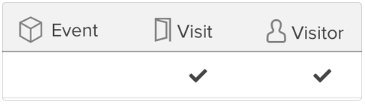
Tally favorite
By default, each tally attribute generates a corresponding string attribute that automatically captures the name of the tally entry with the highest value. This string attribute has the same name as the tally, but with the word “(favorite)” appended. For example, a tally named “Product Categories Purchased” would also have a string attribute named “Product Categories Purchased (Favorite)”.
Tally tie breaker logic
A tally tie occurs when multiple keys have the same value. When this happens, the favorite is chosen based on the following logic:
- If a tie occurs, the most recently incremented key becomes the favorite.
- If more than one key was incremented simultaneously using an array of values, the last entry processed becomes the favorite.
- If the order in which multiple keys were incremented is unclear, the favorite is chosen using an alphabetical sort.
Examples
The events below describes some possible tally tie scenarios and the chosen favorite in each scenario.
Event 1
There is only one key Apparel in this page_category event, so it becomes the favorite.
// Recieved Event
"page_category": { ["Apparel"] }
// Result
"page_category":{
"Apparel": 1
},
"page_category_favorite": "Apparel"
Event 2
In this event, two keys Apparel and Accessories are received, causing a 3-way tie. Since Accessories is the last entry processed, it becomes the favorite.
// Received Event
"page_category": { ["Apparel", "Accessories"] }
// Result
"page_category": {
"Books": 1,
"Apparel": 1,
"Accessories": 1
},
"page_category": "Accessories"
Event 3
In this event, one key Apparel is received making it the key with the highest value, therefore, it becomes favorite.
// Recieved Event
"page_category": { ["Apparel"] }
// Result
"page_category": {
"Accessories": 1,
"Apparel": 2,
"Books": 1
},
"page_category_favorite": "Apparel"
Example
The following table illustrates the example of a tally named “Product Category Purchased”, which counts the number of times each product category was purchased from. This tally automatically populates a string attribute with the name of the entry containing the highest value.
Tally Attribute: “Product Category Purchased”
| Tally Key | Tally Value |
|---|---|
| “Shoes” | 1 |
| “Pants” | 3 |
| “Shirts” | 7 |
| “Shorts” | 2 |
| String Attribute: “Product Category Purchased (Favorite)” | “Shirts” |
Enrichments
Increment Tally
Increment a number within a tally based on the value of another attribute. For example, to track the number of times each product category is viewed, use a tally named Product Category Viewed and enrich it with the product_category attribute. The values of product_category become entries in the tally.
The number attribute stores a number for browsing metrics such as visits, page views, and events. Common examples include Lifetime Value, Order Total Transaction, or Days Since Last Purchase.
To specify the number type, select Decimal or Integer from the Type drop-down list.
- Decimal
- Default value.
- Decimal values can have zero (0) or more decimal digits.
- Example:
12,12.0,12.345 - Required for attributes that represent monetary values.
- Integer
- Only whole number values are stored.
- Example:
12,-4,3214 - Useful for whole number attributes that represent quantities, counters, or scores.
Attribute Name: “Product Category Viewed”
- Starting Value:
{"Shoes": 7, "Pants": 1, "Shirts": 3} - Enriched With:
product_category:"Shoes" - Resulting Value:
{"Shoes": 8, "Pants": 1, "Shirts": 3}
Increment Tally Value
Increment a tally entry based on a custom name with a custom value or another attribute value. For example, use a tally named “Product Category Searched” and enrich it with a hard-coded value of “Did Not Search” when a search has not occurred (a condition likely based on a boolean attribute that keeps track of searches). Since the name “Did Not Search” would not naturally occur in a product_category attribute, this enrichment is used to add the custom entry.
Attribute Name: “Product Category Searched”
- Starting Value:
{"Shoes": 7, "Pants": 1, "Shirts": 3} - Enriched With: Custom Key:
"Did Not Search"
Custom Increment:1 - Resulting Value:
{"Did Not Search": 1, "Shoes": 7, "Pants": 1, "Shirts": 3}
Increment Tally by Tally
Increment the values in a tally by the values found in another tally.
Attribute Name: “Product Category Purchased (Lifetime)”
- Starting Value:
{"Shoes": 7, "Pants": 1, "Shirts": 3} - Enriched With:
{"Shoes": 1, "Shirts": 2, "Dresses": 1} - Resulting Value:
{"Shoes": 8, "Pants": 1, "Shirts": 5, "Dresses": 1}
Increment Tally by Set of Strings
Increment the entries in a tally based on the entries in a set of strings. For example, use a tally named “Product Category Searched (Lifetime)” to track the product categories searched per visit, and enrich it with a set of strings named “Product Categories Searched (Visit)” at the end of each visit.
Attribute Name: “Product Category Searched (Lifetime)”
- Starting Value:
{"Shoes": 7, "Pants": 1, "Shirts": 3} - Enriched With: Product Categories Search (Visit):
{"Shoes", "Pants", "Hats"} - Resulting Value:
["Shoes": 8, "Pants": 2, "Shirts": 3, "Hats": 1}
Set Rolling Average Based on Timeline
The rolling average is the arithmetic mean of numerical values captured over time. These values come from number and tally attributes that are all collected as entries in a Timeline. The timeline’s expiration determines which entries can be factored into the final average. If there is no expiration date, it is a simple average solution.
Attribute Name: “Average Product Category Purchase Amounts”
- Starting Value:
{} - Enriched With: Timeline entry:
{"Shoes": 150.00, "Pants": 75.00, "Shirts": 30.00}
Timeline entry:{"Pants": 75.00, "Shirts": 42.00}
Timeline entry:{"Shoes": 110.00, "Shirts": 18.00 "Hats": 25.00} - Resulting Value:
{"Shoes": 130.00, "Pants": 75.00, "Shirts": 30.00, "Hats": 25.00}
Set Rolling Sum Based on Timeline
A rolling sum is the aggregate of numerical values in a number or tally attribute that are captured as entries in a timeline. The Timeline’s expiration determines which entries can be factored in during the aggregation.
Attribute Name: “Sum Product Category Purchase Amounts”
- Starting Value:
{} - Enriched With: Timeline entry:
{"Shoes": 150.00, "Pants": 75.00, "Shirts": 30.00}
Timeline entry:{"Pants": 75.00, "Shirts": 42.00}
Timeline entry:{"Shoes": 110.00, "Shirts": 18.00 "Hats": 25.00} - Resulting Value:
{"Shoes": 260.00, "Pants": 150.00, "Shirts": 90.00, "Hats": 25.00}
Set Tally by Corresponding Arrays
Set the tally to the values defined in two corresponding arrays. For example, use a tally named “Product Category Quantity Purchased” to capture the quantity of products purchased and enrich it with the two arrays product_category and product_quantity when a purchase event occurs.
Attribute Name: “Product Category Quantity Purchased”
- Starting Value:
{} - Enriched With:
product_category: ["Shoes", "Pants", "Shirts"]product_quantity: [1, 1, 3] - Resulting Value:
{"Shoes": 1, "Pants": 1, "Shirts": 3}
Remove Tally
Remove tally based on a set of conditions.
The remove tally enrichment can be used to reset a tally. For example, if you have been tracking visitor’s product category searches, you might clear that tally once an order is placed.
Attribute Name: reset tally to zero
- Starting Value:
{"Shoes": 1, "Pants": 3} - Enriched With:
Purchase event occurs - Resulting Value: (Removed)
Remove an Entry in a Tally
Remove an entry in a tally based on a set of conditions. For example, use a tally named “Product Category Searched” to track a visitors product searches (and potential purchases) then use this enrichment to remove the tally entries that match items in a purchase.
Attribute Name: “Product Category Searched (Not Purchased)”
- Starting Value:
{"Shoes": 7, "Pants": 1, "Shirts": 3, "Jeans": 10} - Enriched With:
product_catgory : "Shoes" - Resulting Value:
{"Pants": 1, "Shirts": 3, "Jeans": 10}
Increment by 1 for Each Item in an Array
Increment by one (1) for each item in an array. For example, use a tally named “Product Category Purchased” and enrich it with the array attribute product_category when a purchase event occurs.
Attribute Name: “Product Category Purchased”
- Starting Value:
{"Shoes": 1, "Pants": 1, "Shirts": 3} - Enriched With:
product_category : ["Pants", "Ties"] - Resulting Value:
{"Shoes": 1, "Pants": 2, "Shirts": 3, "Ties": 1}
This page was last updated: December 18, 2025