Add authentication to an event, visitor, or data record function
This article provides information on adding authentication to an event, visitor, or data record function.
Event and visitor functions might require authentication to access some service providers, such as Facebook or Google. To add authentication to a function, you must have an account with the service provider.
How it works
When you add authentication to a function, an access token is generated and is displayed in the Advanced tab of the code editor where you give it a name. Access this authentication in your function by passing that name to helper.getAuth().
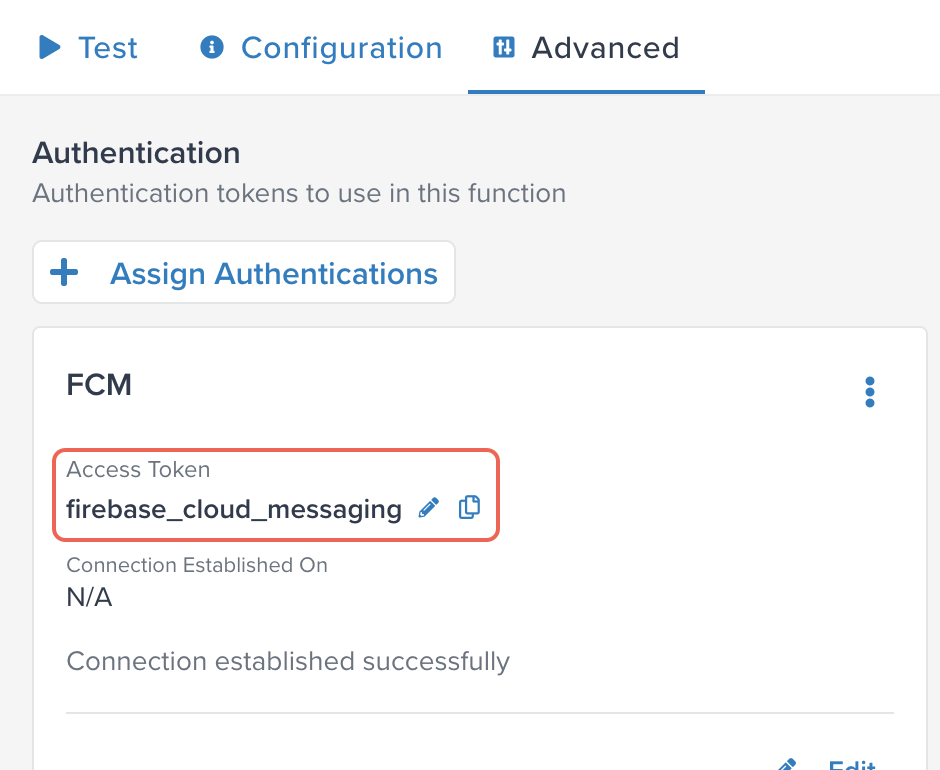
For example, if you create an authentication with an access token named firebase_cloud_messaging, access that token in your function using helper.getAuth('firebase_cloud_messaging'). This feature is commonly used to set authorization headers when making requests to authenticated endpoints.
Example:
activate(async ({ visitor, helper }) => {
const response = await fetch(
"https://fcm.googleapis.com/v1/projects/YOURPROJECT/messages:send",
{
method: "POST",
headers: {
'Authorization': 'Bearer ' + helper.getAuth('firebase_cloud_messaging'),
'Content-Type': 'application/json'
},
body:body
}
);
});
Supported authentication types
The steps for adding an authentication vary depending on the authentication selected. The following sections provide instructions for adding Facebook, Google, API Key, and UID 2.0 authentication.
For information on adding OAauth 2.0 authentication, see Add OAuth 2.0 authentication.
Facebook authentication
You must log in to Facebook before adding a Facebook authentication. To add Facebook authentication, use the following steps:
- After you create a function, click the Advanced tab.
- Log in to your Facebook Ad account.
- Click Assign Authentications.
- Click +Add Authentication, then select Facebook Authentication, and click Continue.
- Enter a Name and click Connect to Facebook.
An authentication token is returned in User Token. - Click Add.
Google authentication
To add Google authentication, use the following steps:
- After you create a function, click the Advanced tab.
- Click Assign Authentications.
- Click +Add Authentication, then select Google Authentication, and click Continue.
- Enter a Name, the Developer Token name, and click Connect to Google.
An authentication token is returned in User Token. - Click Add.
API key authentication
To add an API key authentication, use the following steps:
- After you create a function, click the Advanced tab.
- Click Assign Authentications.
- Click +Add Authentication, then select API Key, and click Continue.
- Enter a Name for the token, and click Next.
A unique access token name for the function is generated based on the specified Name. - Enter the API Key. After you save and publish, the API Key is obfuscated and no longer visible.
- [Optional] Enter a host name to whitelist.
- To add an additional host name to whitelist, click + Add Host Name and enter the name.
- Click Add.
- Click Done.
Delete an authentication
Authentications assigned to a function or to a connector cannot be deleted. To delete an authentication, use the following steps:
-
On the Advanced tab, click Assign Authentications.
-
In the menu for the authentication to be deleted, click Delete.
If the authentication is assigned to a function or a connector, a message is displayed, listing the functions or connectors to which it is assigned. Click Close.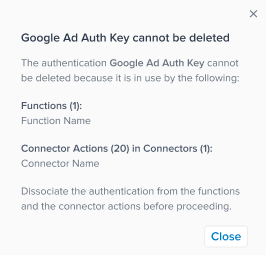
If the authentication is not assigned to a function or to a connector, a confirmation dialog is displayed. Click Delete.
This page was last updated: October 31, 2025