Server-side versions
This article explains how to use the Server-Side Versions feature to display and compare Customer Data Hub versions.
How it works
In the sidebar, click Server-Side Versions to view an easy-to-understand display of Customer Data Hub version history.
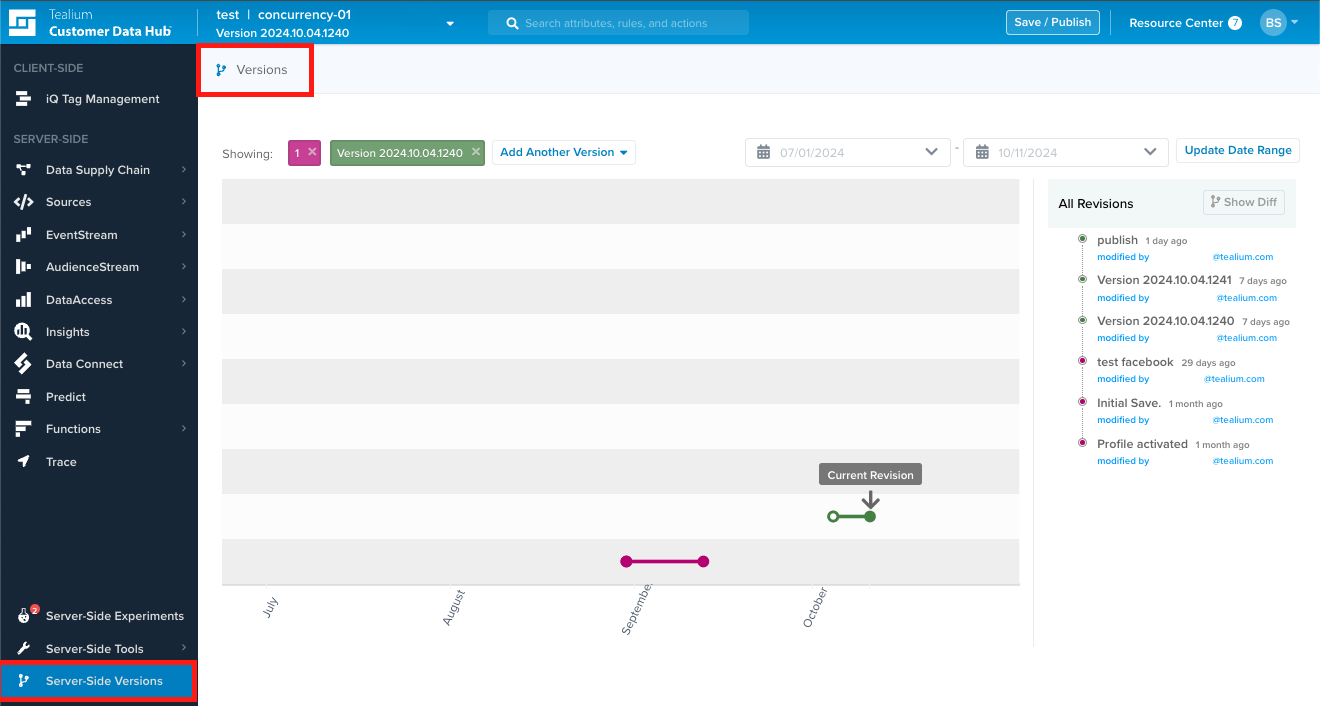
Dashboard filters
The colored box in the Showing list shows the latest version on the chart (default).
The All Revisions list displays all recent revisions. To modify the list, select a date range in the start and end date fields, then click Update Date Range.
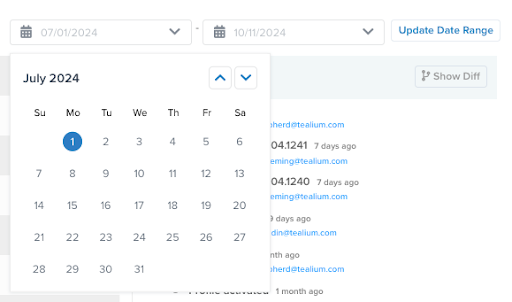
Version options
Click a version in the Showing list to change the chart. To display additional versions, click Add Another Version.
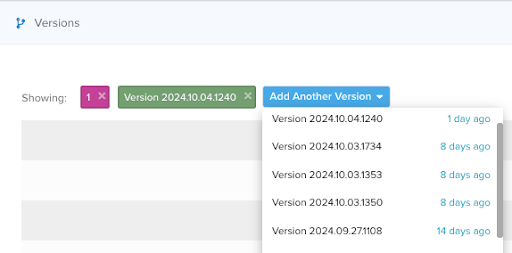
The following chart shows two versions selected. You can close a version at any time by clicking on the X icon on the right side of the colored box.
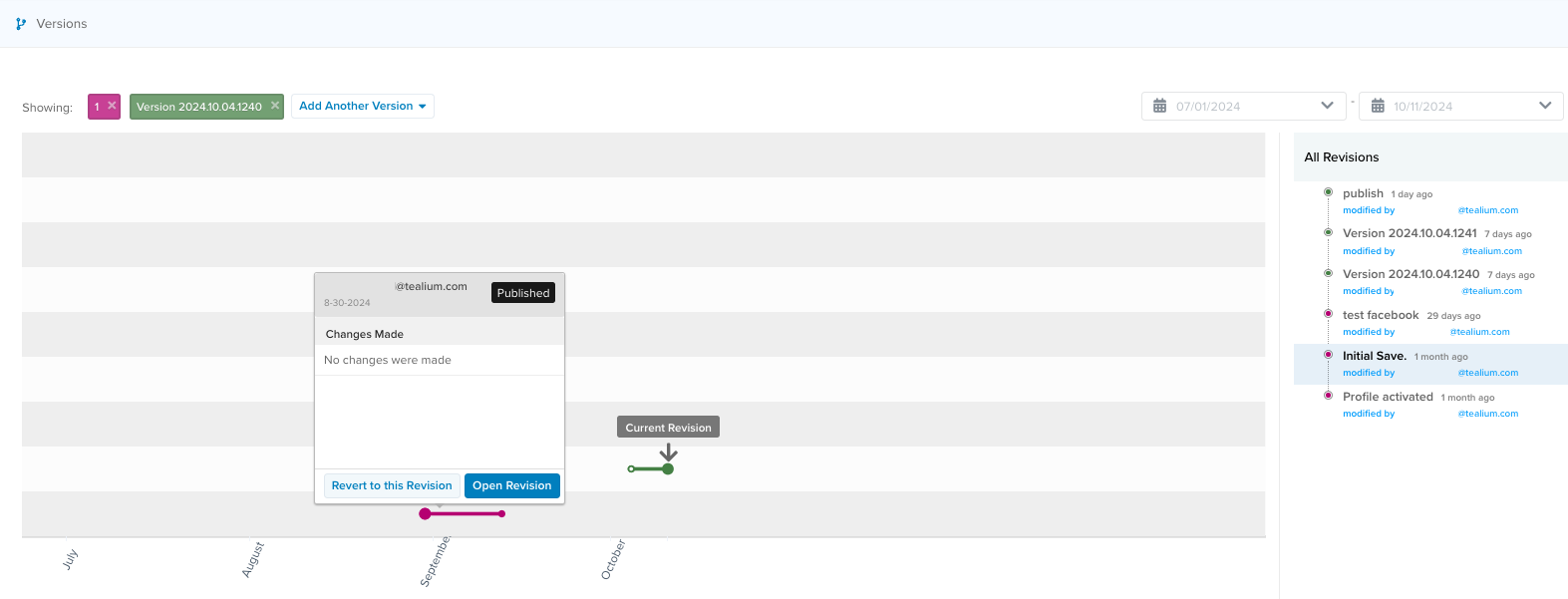
Each version on the chart is shown as a different-colored line, with each point representing a revision.
The All Revisions list on the right of the screen will update with all revisions related to these two versions selected.
You can click on any of the revisions in the chart or from the All Revisions list to get a pop-up that displays the following information:
- Whether or not the revision has been published.
- The email address of the publisher.
- The revision date.
- Revision comments.
Click Open Revision to view an overview page for that revision.
Revert version
The Revert to this Revision option appears for users with publishing rights to the profile, and the selected revision was published less than three months ago. Click Revert to this Revision to make a copy of the selected revision and publish it. The chart will refresh with the new information.
To load the newly published version, you must do one of the following:
- Click the save point after the chart reloads and click Open Revision.
- Load the published revision from the profile selector.
Using the Diff tool
Select two or more revisions from the All Revisions list, then click Show Diff to see differences between the two revisions.
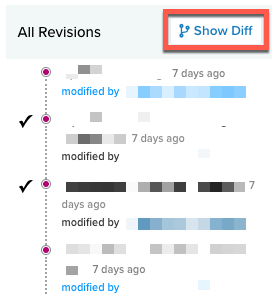
A new screen displays the differences between the two revisions, if any.
- The Added column shows what rule or attribute has been added.
- The Changed column shows what rule or attribute has been modified
- The Removed column shows what rule or attribute has been removed.

The diff screen is read-only, and you cannot make changes on it.
If you click the Back link, you will return to the previous screen, but you will lose any changes you made on the server-side versions chart. Alternatively, clicking the Back button on the browser loads the Customer Data Hub Overview page, and you will lose your changes on the server-side versions chart.
This page was last updated: October 30, 2024