Google Ads Remarketing Tag Setup Guide
This article describes setting up the Google Ads Remarketing tag in Tealium iQ Tag Management and how to use the Chrome Google Tag Assistant extension to check if custom parameters are being captured.
Tag configuration
Go to the tag marketplace to add a new tag. For more information about how to add a tag, see Manage tags.
When adding the tag, configure the following settings:
- Conversion ID
- Enter the value of the
google_conversion_id. - This value is provided in your code snippet and also available in your Ads control panel.
- Enter the value of the
- Page Type
- Select the page type of your site where you are tracking conversions with this tag instance.
- This is also the value of the custom
ecomm_pagetypeparameter in your code snippet.
- Conversion Value
- Enter a value that you want to assign to the conversion action.
- You can leave this field blank if you prefer to use the order subtotal value or otherwise set it dynamically with the Data Mapping toolbox.
Optionally, set all of the above settings in the Data Mappings toolbox.
Load rules
Load the tag on all pages or set conditions for when your tag will load. For more information about load rules, see the Load Rules documentation.
Data mappings
Mapping is the process of sending data from a data layer variable to the corresponding destination variable of the vendor tag. For instructions on how to map a variable to a tag destination, see data mappings.
Standard
Map to these destinations for dynamically sending (or overriding) the values under tag settings.
The following table describes destination names and descriptions for Standard variables.
| Destination Name | Description |
|---|---|
Conversion ID google_conversion_id |
|
| Conversion Label |
|
| Conversion Value (value) |
|
| Global Object |
|
| Data Layer Name |
|
| Enable Remarketing |
|
Page Type pagetype |
|
| Cross-Tracking Domains |
|
| Custom |
|
Retail
We recommend setting up the E-Commerce Extension for this tag since it will automatically send the necessary product and order details to the appropriate Ads parameters. You also have the option to override the Extension variables with a mapping.
The following table describes destination names and descriptions for Retail variables.
| Destination Name | Description |
|---|---|
ecomm.prodid |
|
ecomm.totalvalue |
|
ecomm.category |
|
ecomm.pagetype |
|
ecomm.value |
|
ecomm.quantity |
|
Custom |
|
Education
The following table describes destination names and descriptions for Education variables.
| Destination Name | Description |
|---|---|
edu.pid |
|
edu.plocid |
|
edu.pagetype |
|
Flights
The following table describes destination names and descriptions for Flights variables.
| Destination Name | Description |
|---|---|
flight.originid |
|
flight.destid |
|
flight.totalvalue |
|
flight.startdate |
|
flight.enddate |
|
flight.pagetype |
|
Hotels and rental
The following table describes destination names and descriptions for Hotels and Rental variables.
| Destination Name | Description |
|---|---|
hrental.id |
|
hrental.startdate |
|
hrental.enddate |
|
hrental.totalvalue |
|
hrental.pagetype |
|
Jobs
The following table describes destination names and descriptions for Jobs variables.
| Destination Name | Description |
|---|---|
job.id |
|
job.locid |
|
job.totalvalue |
|
job.pagetype |
|
Local
The following table describes destination names and descriptions for Local variables.
| Destination Name | Description |
|---|---|
local.id |
|
local.totalvalue |
|
local.pagetype |
|
Real estate
The following table describes destination names and descriptions for Real Estate variables.
| Destination Name | Description |
|---|---|
listing.id |
|
listing.totalvalue |
|
listing.pagetype |
|
Travel
The following table describes destination names and descriptions for Travel variables.
| Destination Name | Description |
|---|---|
travel.destid |
|
travel.originid |
|
travel.startdate |
|
travel.enddate |
|
travel.totalvalue |
|
travel.pagetype |
|
Phone conversion options
Use phone call conversion tracking to help you see how effectively your ads lead to phone calls from your website. When someone visits your website after clicking one of your ads, website call conversion tracking can help you identify and measure calls from your site. This kind of conversion tracking tracks a call as a conversion when it lasts longer than a minimum length you set
The following table describes destination names and descriptions for Phone Conversion option variables.
| Destination Name | Description |
|---|---|
phone_conversion_number |
|
phone_conversion_css_class |
|
Other
The following table describes destination names and descriptions for variables categorized as “Other”.
| Destination Name | Description |
|---|---|
dynx.itemid |
|
dynx.itemid2 |
|
dynx.totalvalue |
|
dynx.pagetype |
|
Advanced
The following table describes destination names and descriptions for Advanced variables.
| Destination Name | Description |
|---|---|
Recommended Product IDs custom.ecomm_rec_prodid |
|
Visitor’s Age custom.a |
|
Visitor’s Gender custom.g |
|
Visitor Has Account custom.hasaccount |
|
Customer Quality Score custom.cqs |
|
Repeat Purchasercustom.rp |
|
Visitor Loyalty Score custom.ly |
|
Visitor High Spender Score custom.hs |
|
Custom custom.myvar |
|
E-Commerce
This tag automatically pulls in data from the E-Commerce extension to populate the following retail parameters:
ecomm.prodidfrom_cprodecomm.categoryfrom_ccatecomm.totalvaluefrom_csubtotalwhen_corderis present or one of the page types includespurchase,conversion,cart, orconversionintent.
The following table describes destination names and descriptions for E-Commerce variables.
| Destination Name | Description |
|---|---|
Order ID _corder |
|
Sub Total (_csubtotal) |
|
List of Product IDs _cprod |
|
List of Categories _ccat |
|
List of Quantities _cquan |
|
List of Prices _cprice |
|
Currency _ccurrency |
|
List of Discounts product_discount |
|
Verifying the tag
You will need the Chrome Web browser to use Google Tag Assistant. If the browser is already installed on your computer, install the Google Tag Assistant from the Google Chrome Store. Once successfully installed, follow these steps:
- Go to your site and open the target page.
- Click on the assistant icon at the top right corner in your browser.
- Click Check this page now.
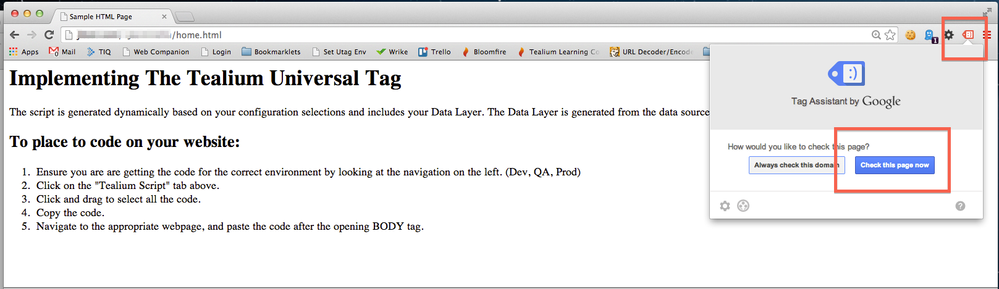
The color indicator on the icon may display red instead of green since you are implementing the tag through Tealium and not the traditional way.
Once the Tag Assistant runs, you will be able to see the values being populated. The following sample use case shows testing the homepage. In the example, you will notice the request is ‘working’ and the data sources are being grabbed. Also note that the ecomm_pagetype is populated with a value of home, but, ecomm_value and ecomm_prodid are not populated because the homepage does not contain those values.
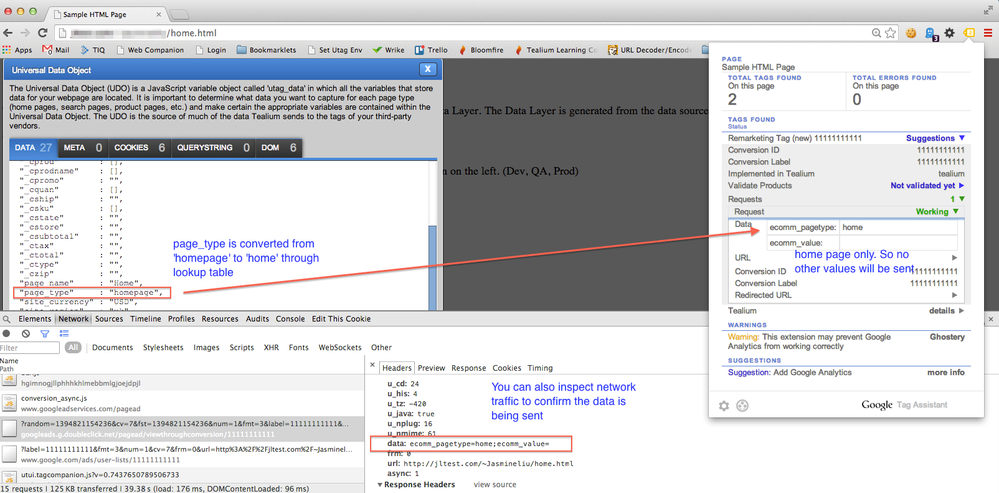
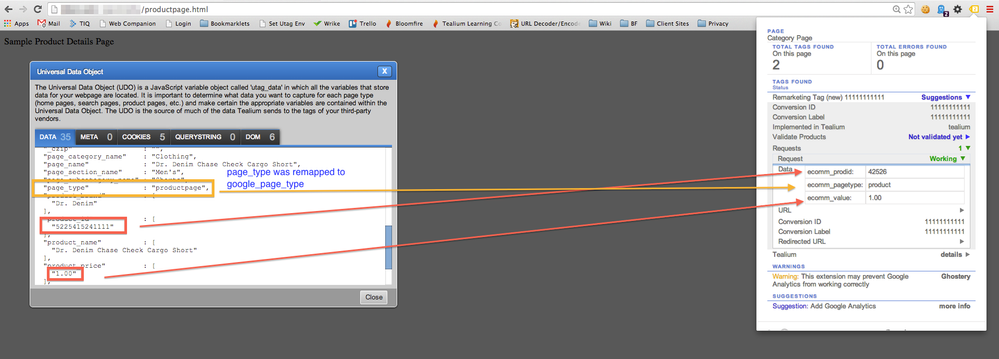
Vendor documentation
For additional information, see the following vendor documentation:
This page was last updated: November 6, 2025