Google Analytics 4 (GA4) Tag Setup Guide
This article describes how to set up the Google Analytics 4 tag (GA4) in your Tealium iQ Tag Management account and considerations to be aware of during implementation.
How it works
Google Analytics 4 (GA4) is the new version of Google Analytics. One of the differences between GA4 and Google Universal Analytics is that GA4 uses a different reporting method. If your site is currently running Google Universal Analytics, we recommend that you run both Google Universal Analytics and GA4 concurrently for a few months before switching completely to GA4. This approach allows historical data to continue to be collected in Google Universal Analytics while you gain familiarity with the reporting in GA4.
Note that Google Universal Analytics stopped processing data on July 1, 2023 (October 1, 2023 for 360 accounts).
Google Universal Analytics has several hit types, including event tracking, pageviews, timing events, and social shares. GA4 is completely event-based, meaning that there are only event hits. GA4 does not have the event categories, actions, labels, and values used in Google Universal Analytics. Instead, the data sent with GA4 events includes an event name and customizable event parameters that contain contextual data for the event.
For more information about migrating to GA4 from Google Universal Analytics, see Migrating from Universal Analytics to Google Analytics 4.
Tag tips
- Use mappings to:
- Dynamically override the E-Commerce extension values
- Setup event triggers
- Supports the following E-Commerce extension values:
- Order ID
- Order Total
- Shipping Amount
- Tax Amount
- Store
- Promo Code
- Customer ID
- List of Product IDs
- List of Names
- List of Brands
- List of Categories
- List of Prices
- List of Quantities
- List of Discounts
- Custom Item-Scoped Dimensions
Configuring the Google Analytics 4 tag
Navigate to the Tag Marketplace to add a new tag. Read the Tag Overview article for general instructions on how to add a tag.
When adding the tag, configure the following settings:
- Measurement ID
- Measurement ID of the Google Analytics property for which you want to send data. The measurement ID begins with “G-”. For example,
G-12345678M. - Use a comma-separated list of measurement IDs to send data for multiple GA4 properties.
- Measurement ID of the Google Analytics property for which you want to send data. The measurement ID begins with “G-”. For example,
- Global Object
- The name of the Global Object used for the event queue.
- If not specified,
gtagis used. - For most implementation, the default is used.
- Data Layer Name
- By default, the data layer initiated and referenced by the global site tag is named
dataLayer. - For most implementation, the default is used.
- By default, the data layer initiated and referenced by the global site tag is named
- Send Page View
- By default, Page View events are automatically recorded for each page on your site.
- If you do not want to send Page View events to Google Analytics, set this option to false.
- Clear Vars
- Clears items usually set for the lifetime of the tracker after each tracking request.
Load rules
Load the tag on all pages or set conditions for when your tag will load. For more information, see About load rules.
GA4 event types
GA4 is event-based and provides the following types of events:
- Automatically Collected Events
- Enhanced Measurement Events
- Recommended Events
- Custom Events
The following diagram shows how to determine which type of event you need for your use case:

Automatic events
GA4 automatically generates some events, with no configuration required. For more information on automatically generated events and their parameters, see Google Analytics 4 Automatically Collected Events.
Enhanced measurement events
You can enable enhanced measurement options (events) in the Google Analytics interface to measure interactions with your content. No configuration in Tealium iQ is required. When you enable enhanced measurement options, additional events are sent that provide information on user activity such as file downloads and searches. For more information, see the GA4 documentation for Enhanced Measurement Events.
Recommended events
GA4 provides recommended events, including events recommended for all sites, as well as events specific to online sales and to games. Each recommended event has one or more parameters that provide additional context for the event. For more information on these events and their parameters, see the Google Recommended Events documentation.
Dynamic Events Trigger
Map a data layer attribute to Dynamic Events Trigger to trigger a GA4 event based on the value of the mapped attribute.
For example:
- Map
event_nameto the Dynamic Events Trigger. - Map
variable1tovariable2. - If the data layer is
{event_name:'value',variable1:'abc'}, then the tag triggersgtag('event','value',{variable2:'abc'}).
| Variable | Description |
|---|---|
dynamic_event |
Dynamic Events Trigger |
Check the tag template version
To use Dynamic Events Trigger, you must update your template to the May 26, 2023 (20230526) template or newer. To check the template version and update it, perform the following steps;
- Navigate to the Tag Configuration tab, click Advanced Settings
- Click Edit Template. The template window appears.
- At the top of the template is a date (timestamp) that begins with the template ID and the date in format
YYYYMMDD. - If you customized your tag template, edit the template to include those customizations.
- Click Update to update the template.
For more information, see Manage Templates.
Custom events
If your event does not fit one of the event types described above, send a custom event. For more information, see GA4 Custom Events.
Event mapping examples
This section provides mapping examples of event mapping for two events that will be sent to GA4:
- Visitor logs in
- Visitor clicks a contact us link
To map an event in Tealium iQ, map a data layer variable value that specifies when an event should be fired. These examples use the tealium_event variable to identify the event to be sent.
Login event example
For the login event, the following data is sent to Tealium iQ in a utag.link call:
utag.link({
"tealium_event" : "sign in",
"signin_method" : "email"
});
Login is one of the GA4 recommended events, and has one parameter, method, that indicates how the user logged in. When you configure the GA4 tag, use the mapping toolbox to map the tealium_event and signin_method variables, as follows:
tealium_event– Select Event Triggers for the Category, and then entersign inin the Trigger field and selectloginfor Event.
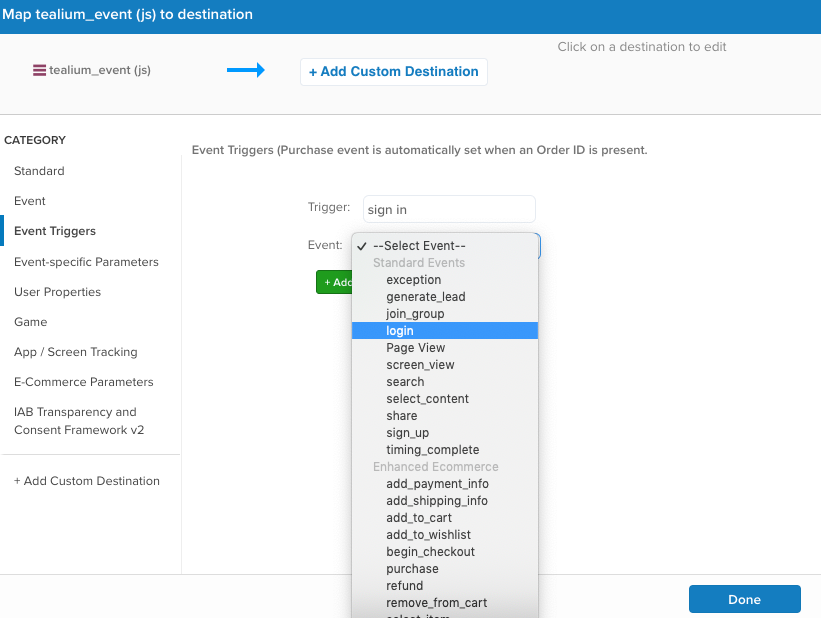
signin_method– Select Event-specific Parameters for the Category, and then entermethodin the Event parameter field and selectloginfor For event.
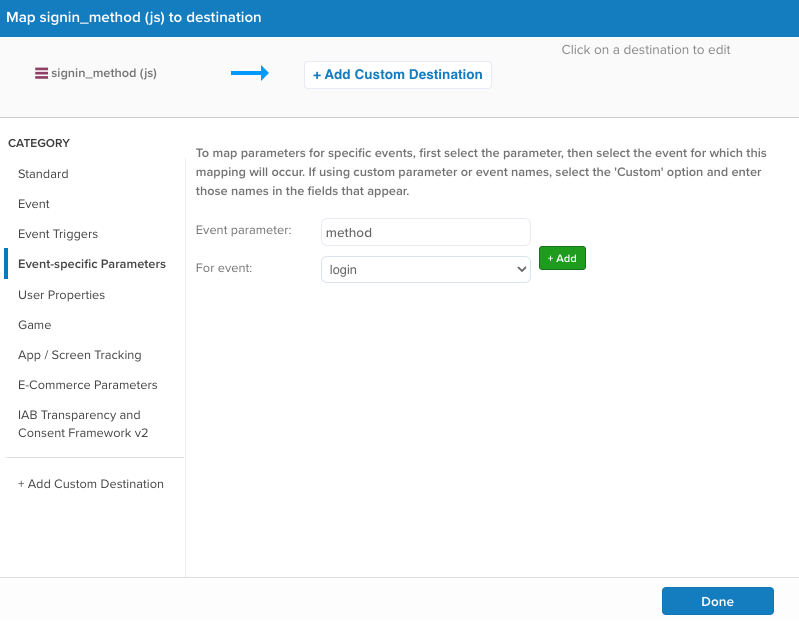
For more information on mapping variables, see Data Mappings.
Contact Us link event example
For the contact us link event, the following data is sent to Tealium iQ in a utag.link call:
utag.link({
"tealium_event" : "contact us"
});
This event is not one of the GA4 recommended events, so it’s mapped as a custom event, as follows:
tealium_event– Select Event Triggers for the Category, and then entercontact usin the Trigger field. SelectCustom Eventfor Event and entercontact_us_clickin the Custom Name field.
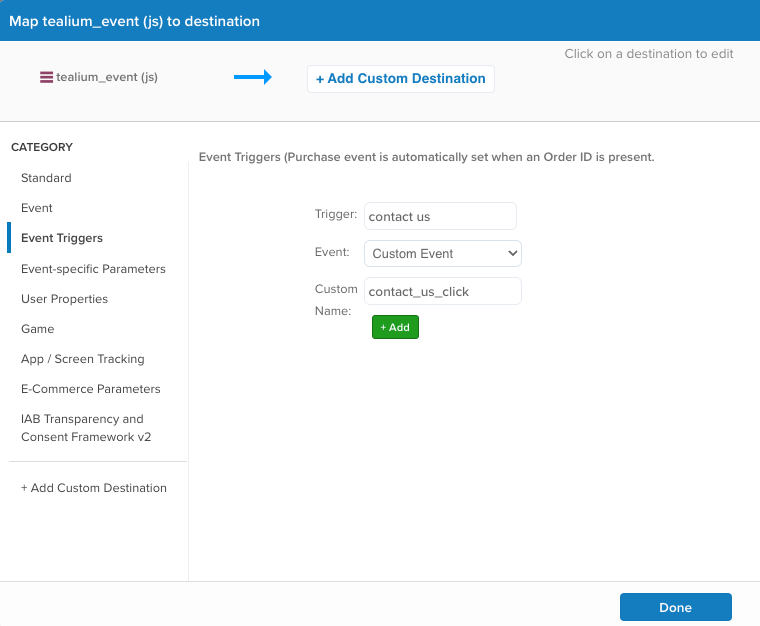
For more information on mapping variables, see Data Mappings.
Tracking e-commerce events
GA4 has ecommerce events that are equivalent to the enhanced ecommerce events for Google Universal Analytics. The differences in the GA4 ecommerce events are as follows:
- The
checkout_stepandcheckout_optionsevents have been replaced with theview_cart,begin_checkout,add_shipping_info, andadd_payment_infoevents in GA4. - The
product_clickandselect_content(with anitemsarray parameter) events have been replaced with theselect_itemevent in GA4. - The
promotion_clickandselect_content(with apromotionsarray parameter) events have been replaced with theselect_promotionevent in GA4.
Items parameter for recommended events
Some ecommerce events have an items parameter. For these events, the items array is automatically populated from E-commerce extension values, such as product name, category, and price.
For more information, see E-commerce Extension.
Custom items
If you want to map product-related data to item-scoped custom dimensions, map the utag data to a member of the item.myDimension array.
For example, to capture and map the product color, map utag_data.product_color to item.product_color.
Custom dimensions
Currently, GA4 has two scopes for custom dimensions:
- User-Scoped
- Event-Scoped
Google Universal Analytics has four scopes:
- Hit (similar to Event in GA4)
- Session
- User (similar to User in GA4)
- Product
When translating requirements from Google Universal Analytics to GA4, consider passing session-scoped variables as user-scoped variables where reasonable. Product-scoped variables can be passed as e-commerce parameters. For more information, see Universal Analytics versus Google Analytics 4 data > Custom dimensions/metrics
User properties
GA4 collects user-scoped properties, which describe segments of your visitors, such as their language preference or geographic location.
To set user properties, choose the data layer variable to map, then select the User Properties category and enter the GA4 property name. The mapping is added in the format set.user_properties.USER_PROPERTY where USER_PROPERTY represents the GA4 property name.
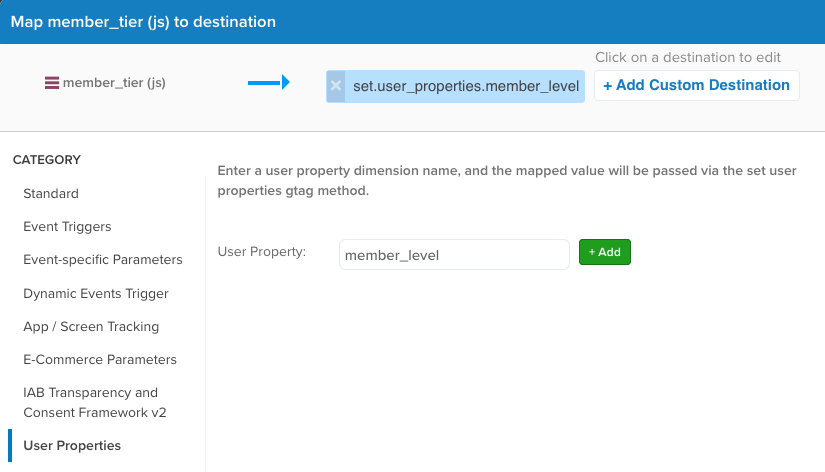
User provided data
GA4 also collects user-provided data. User-provided data enables customers to supply additional user-provided data along with User-ID to send consented, hashed first-party data to GA4. This data is then matched with Google data in a privacy-safe way to power Enhanced Conversions and demographic and interests reporting.
The following user-provided destinations are available:
- Email Address (
email) - Hashed Email Address (
user_data.sha256_email_address) - Phone Number (
user_data.phone_number) - Hashed Phone Number (
user_data.sha256_phone_number) - First Name (
user_data.address.first_name) - Hashed First Name (
user_data.address.sha256_first_name) - Last Name (
user_data.address.last_name) - Hashed Last Name (
user_data.address.sha256_last_name) - Street Address (
user_data.address.street) - City (
user_data.address.city) - Region (
user_data.address.region) - Postal Code (
user_data.address.postal_code) - Country (
user_data.address.country)
Validating a GA4 implementation
Event batching
In Google Universal Analytics, one network call is made for each hit that was triggered. GA4 is different in that it batches events that occur within a few seconds into a single call. When investigating network calls to validate the implementation, be aware that multiple events may be sent with a single network request.
Reporting latency
Per the Google documentation, it can take 24-48 hours after the call is made for GA4 reports to be generated. You can use Realtime reports and Debug View in GA4 to verify that data is being sent to your GA4 property.
This page was last updated: March 12, 2024